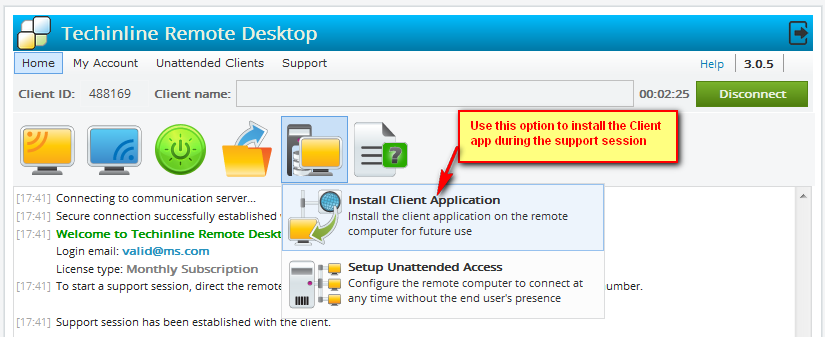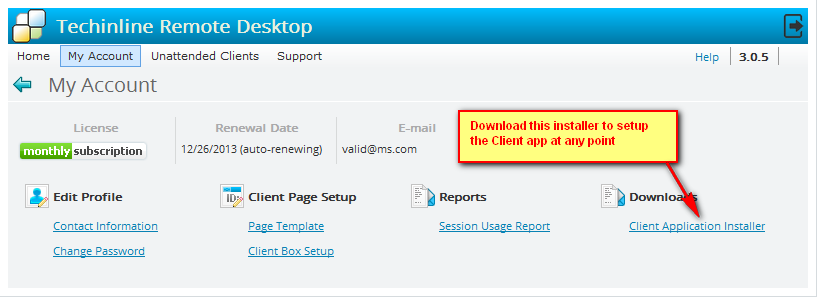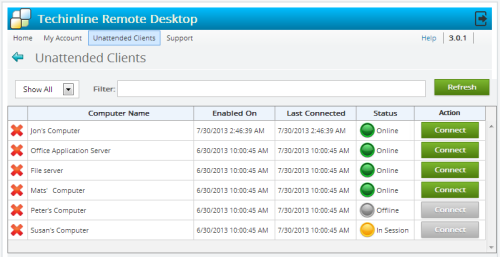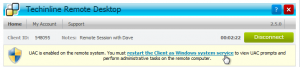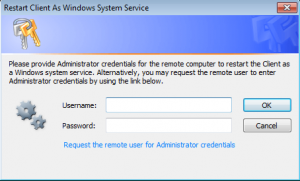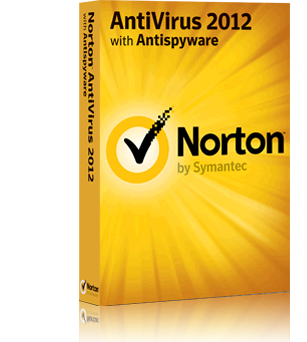Season’s Greetings to All!
As 2013 is coming to an end, we’re excited to announce some upcoming key changes that we expect will further enhance Techinline’s usability and overall user experience! First and foremost, we have decided to entirely discontinue support of browser plugins.
WHY?
The plugin era is rapidly becoming a thing of the past. In the recent months, we’ve observed a tendency of major browsers (Firefox, Google Chrome, Internet Explorer) to limit or entirely remove support of browser plugins. As an example, Google Chrome has announced that they will discontinue support of such plugins altogether in 2014. Internet Explorer and Firefox have already imposed significant limitations for using such plugins. These 3rd party developments and practices are making it increasingly uncomfortable for Techinline users on both ends (Client and Expert) to run our application within a browser.
We assure our users that Techinline’s rich web interface will remain fully intact and that these changes will not have any effect on branded/customized Techinline pages. If you already have a branded Client landing page, you will not have to make any changes whatsoever.
WHAT THIS MEANS
In short, this means that Clients will no longer encounter any plugin installation prompts. The below screenshot displays Techinline’s current installation page containing the browser plugin prompt:
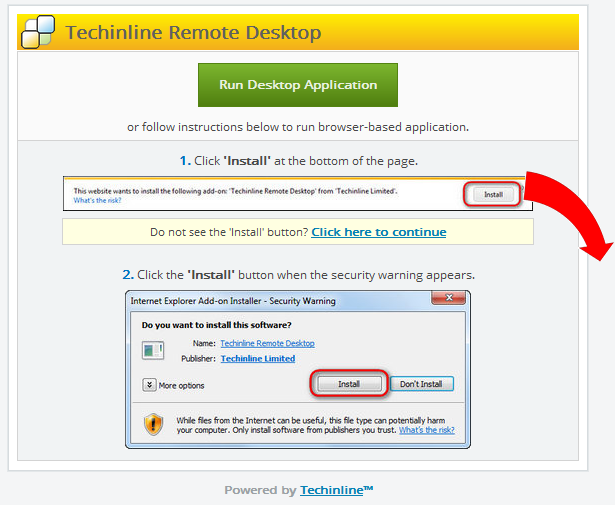
Instead, they will be prompted to run a small application (.exe file). The download prompt contains an informative description of the Client’s Operating System and browser, which may help you further guide the Client through the starting process. You may simply ask the Client to read you the description string above the green button.
We have worked hard to ensure that the new, plugin-free Techinline will continue to serve as a reliable and easy to use application for assisting your clients. In an effort to enhance Techinline’s usability and further simplify the connection process as much as possible, Techinline will now be offering a single option for running the Client application.
By default, upon starting Techinline, the Client will be instructed to run the downloadable desktop application, as displayed in the screenshot below:
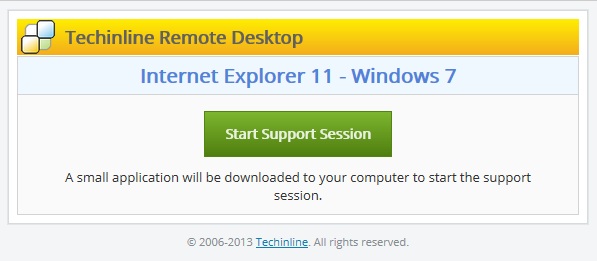
As most of you know, this option is already displayed to the Client alongside Techinline’s browser application option (which will be removed). By getting rid of the plugin prompts, the Client will be left with only the above “Start Support Session” button. All the Client has to do is click the button and run the application to obtain their Client ID. It’s worth mentioning that our statistics suggest that most Experts are already currently directing their Clients to the desktop app rather than the browser plug-in installation. Since this has been the “go to” method for most users, we do not expect the described changes to cause any confusion or inconvenience for Clients. As is currently the case, the downloadable desktop application will be automatically deleted at the end of the remote session.
In addition to the default, downloadable desktop app, we now also offer the option to install Techinline on the client’s computer. This application is added to the Client’s desktop and will provide them with immediate, single-click access to Techinline for future remote support cases. We suggest taking advantage of this option and configuring the installable desktop application for Clients that you expect to support again in the future.
You can install Techinline onto the Client’s computer either during the support session or in advance on computers that you may have access to.
Option #1
Option #2
The installed desktop application will be added to the Windows Control Panel alongside other software installed on the computer, thereby making it easier for clients to manage or uninstall the Techinline application in the future.
A major benefit of the installed desktop application is that it is self-updatable, which ensures that neither you, nor your client have to spend time on manually updating the app following the release of a new Techinline version. All updates are performed automatically “behind the scenes” the next time Techinline is launched.
Important Note: The installed Techinline desktop app does not automatically provide unattended access capability; its sole purpose is to further simplify the connection process for the Client. Unattended access must still be configured with the Client’s permission if you would like to reconnect to this computer without any user intervention on the remote end.
DIFFERENCES
Probably, the main difference is that the Techinline support session will always be run in a new window rather than “inside” the browser. This actually presents the Expert with the capability to work with the Client’s browser (ie conduct browser updates, installations, restarts, etc) without terminating the remote session.
There are some other obvious major benefits that are described below:
MAJOR ADVANTAGES
1) Simple and streamlined connection process: In the recent months, our users have repeatedly suggested that their Clients often find it difficult to follow browser instructions for installing the plugin. General feedback indicates that Clients find it much easier to run an application instead. The desktop application delivers a straightforward, 2-click process for starting Techinline that even the most novice computer user will find to be intuitive and simple.
2) Automated and seamless upgrades: All updates will now be performed automatically and “behind the scenes”. This ensures that neither the Expert nor Client will ever have to bother again with manually updating the Techinline application following each new release or upgrade.
3) Single-Click Access for Repeated Use and Regular Clients: By installing the Techinline app, your Client can simply click the desktop icon to obtain the Client ID and start the remote session. They will no longer have to run or download Techinline in their browser each time that they need to use the service. This option is ideal for working with computers or Clients that you need to reconnect to again in the future.
4) Avoiding UAC Prompts: The installed app will always be automatically launched with admin rights. This will ensure that your Clients do not incur any User Account Control prompts and allow you to perform admin tasks on their machine without using the “Restart as a Service” option.
OTHER IMPROVEMENTS
Notes field: Added capability for conveniently entering and editing information about the support session directly from the Techinline interface. The Notes field can be enabled during the session and used to jot down detailed information and description about each session. Furthermore, the Notes can be entered or edited even after the session is finished.
CONCLUSION
Although we have not decided on a fixed date for publicly releasing the above changes, we expect that they will be rolled out in the latter half of January, 2014. We expect that Techinline’s post plugin era will deliver a better remote access experience for everyone involved!
We’re interested in your feedback and welcome all Techinline users to share their suggestions or concerns with us.
Register now for a fully featured 15-day free trial of Techinline