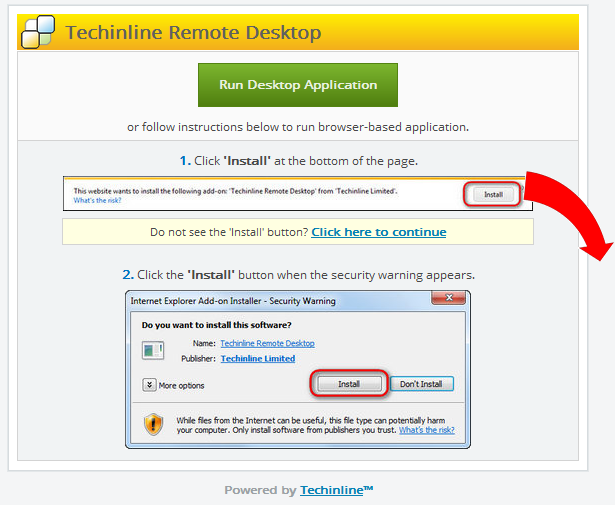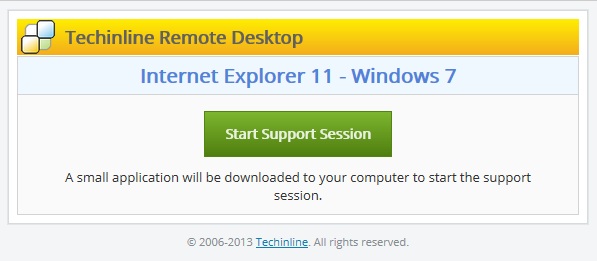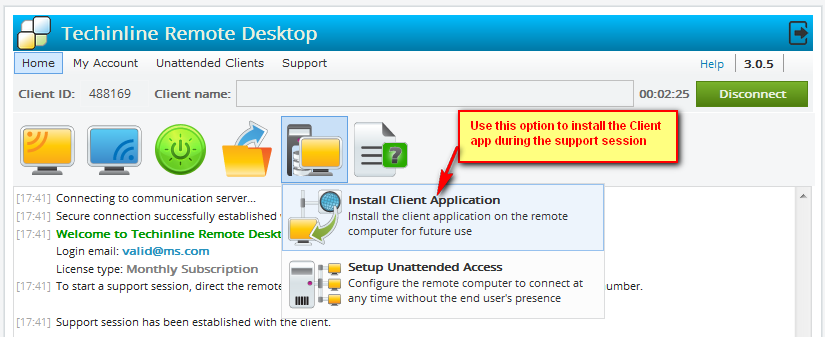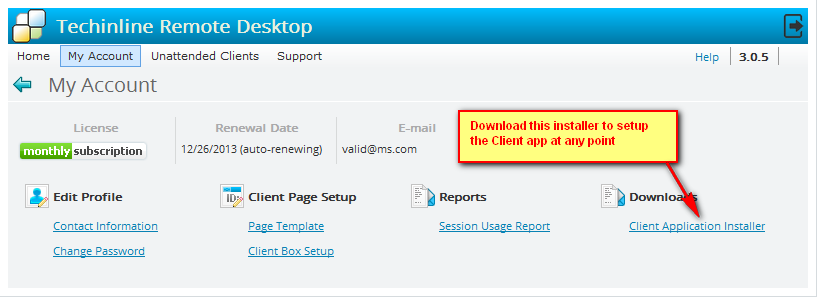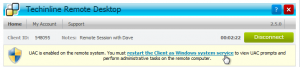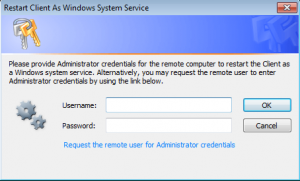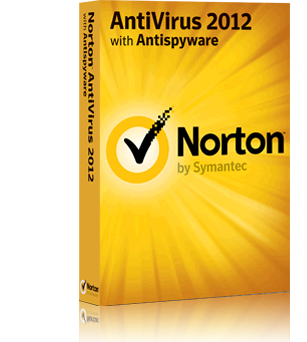Perhaps you’ve built a small, scrappy Bay Area start up into a thriving midsize company. Or maybe you’re at the helm of an already large institution and searching for IT tools to help you plan for cyberattacks.
No company is immune to the dangers of cyberdisruption. Stolen or pirated data, missing account files, and damaged client files can all create havoc for your company and potentially put you at risk for lawsuits and financial catastrophe. As a remote access software vendor, we understand the importance of making IT companies and IT customers feel safe and secure so we’ve put together some tips to help you prepare for a cyber strike.
The U.S. House of Small Business Subcommittee on Health & Technologies recently found that small businesses suffer one out of five cyberattacks; such attacks put these businesses in such constraint that a majority of them close within half a year of being struck.
1. Identify Your Risks. To prepare effectively, first, you need to know your risks. Your employees need to know how to protect their computers and systems – and the company’s computers and systems.
2. Create Security Processes. You need processes in place to help your people register complaints and act swiftly on any reconnaissance. You also need processes to encrypt, back up, and otherwise secure key elements of your IT infrastructure.
3. Update Security Features. You must also update and manage these security processes regularly. It’s not enough to send an email one time to your team saying “change your passwords.” You need a process in place to ensure that passwords are continually being refreshed on a regular basis.
4. Isolate the Problem. When security problems emerge (which is all but inevitable), seek to figure out the core problem causing the breach, and fix the system responsible. Nine times out of ten, security problems are caused by bad processes, rather than by bad people.
5. Find the Right Security Team. Finally, put excellent people in charge of security. Depending on the size of your company, you may need just one person, or you may need an entire crew.
If you or your IT company are looking for a remote support application, call Techinline today or register for a fully-featured free trial!
Register now for a fully featured 15-day free trial of Techinline