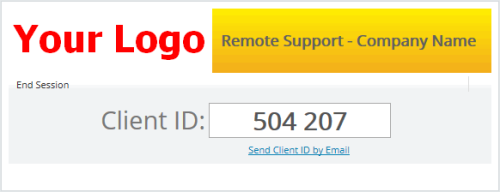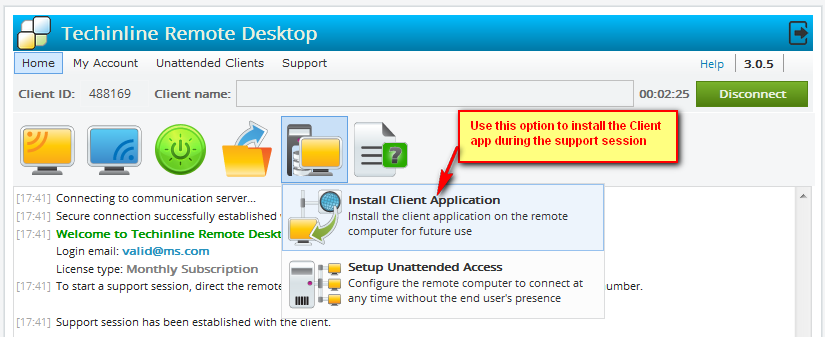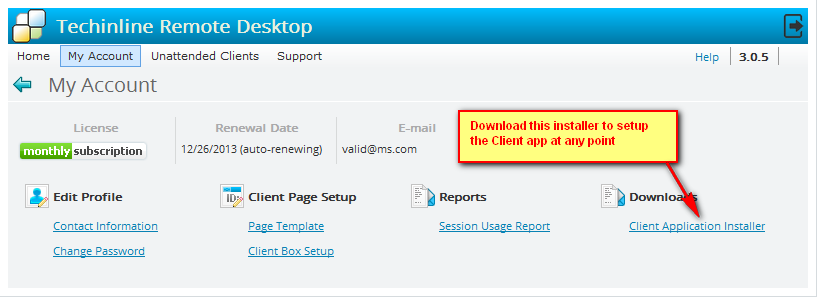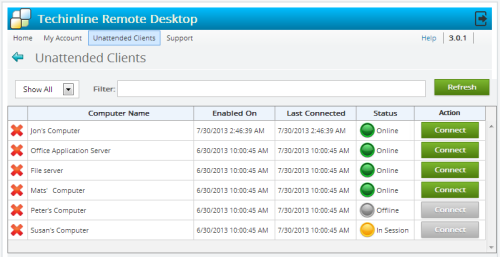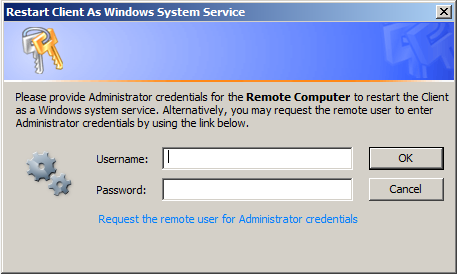Some of our users have raised questions on how to remove the default yellow background in the Caption area of a branded Techinline Client Box. [Read more…] about Tips & Tricks: How to Remove Yellow Background Caption In Branded Client Box
Techinline and LogMeIn’s Decision to Discontinue Its Free Offering
The entire remote desktop software industry surely was in for a surprise on Monday morning with LogMeIn announcing its decision to pull the plug on its long-time Free offering. This sudden decision and painfully brief 7-day grace period which LogMeIn has offered for migrating their Free users over to LogMeIn Central and other commercial use products has stirred up quite a bit of debate and criticism.
Without getting too involved into the details and business politics of what may have convinced LogMeIn to make this unpopular decision, we at Techinline would like to play our part in accommodating any former LogMeIn Free users and offer our application as a viable alternative while summarizing some of the benefits that they would enjoy:
1)Reasonable and flexible pricing: Techinline is priced at literally a fraction of LogMeIn’s commercial-use products (ie Central, Rescue, etc) that LMI has suggested migrating to. Furthermore, we offer a unique “pay as you go” pricing model which is specifically designed for sporadic or personal use. The pricing factor particularly makes Techinline an attractive solution for small and mid-sized businesses.
2)Unlimited On-Demand Remote Support: Avoid any “per computer” costs, as a single Techinline license allows you to support an unlimited number of customers. Your account also allows you to configure up to 100 client machines for unattended access.
3)Simple and Intuitive Connection Process: Connect to your Client in seconds without the need to perform any installations in the process. Techinline’s connection process consists of 3 simple steps, ensuring that you will not encounter any issues in getting connected to clients even with limited IT knowledge.
4)Fast & Responsive Customer Service: Techinline takes pride in its “personal” approach to customer handling and support. Our existing clients will certainly confirm that Techinline is always responsive and efficient when it comes to dealing with various issues. Experience this yourself by contacting Techinline today and discussing how our product can suit your needs with one of our reps!
5)Robust Functionality and Performance: Techinline delivers a number of valuable features for enhancing your remote support experience.
We welcome those out there currently on the search for an alternative to LogMeIn to speak to one of our staff members today and discover whether Techinline is the right fit for your needs. You may also introduce better yourself to Techinline and its capabilities by registering for a fully-featured 15-day free trial.
Register now for a fully featured 15-day free trial of Techinline
Techinline Enters the Post-Browser Plugin Era
Season’s Greetings to All!
As 2013 is coming to an end, we’re excited to announce some upcoming key changes that we expect will further enhance Techinline’s usability and overall user experience! First and foremost, we have decided to entirely discontinue support of browser plugins.
WHY?
The plugin era is rapidly becoming a thing of the past. In the recent months, we’ve observed a tendency of major browsers (Firefox, Google Chrome, Internet Explorer) to limit or entirely remove support of browser plugins. As an example, Google Chrome has announced that they will discontinue support of such plugins altogether in 2014. Internet Explorer and Firefox have already imposed significant limitations for using such plugins. These 3rd party developments and practices are making it increasingly uncomfortable for Techinline users on both ends (Client and Expert) to run our application within a browser.
We assure our users that Techinline’s rich web interface will remain fully intact and that these changes will not have any effect on branded/customized Techinline pages. If you already have a branded Client landing page, you will not have to make any changes whatsoever.
WHAT THIS MEANS
In short, this means that Clients will no longer encounter any plugin installation prompts. The below screenshot displays Techinline’s current installation page containing the browser plugin prompt:
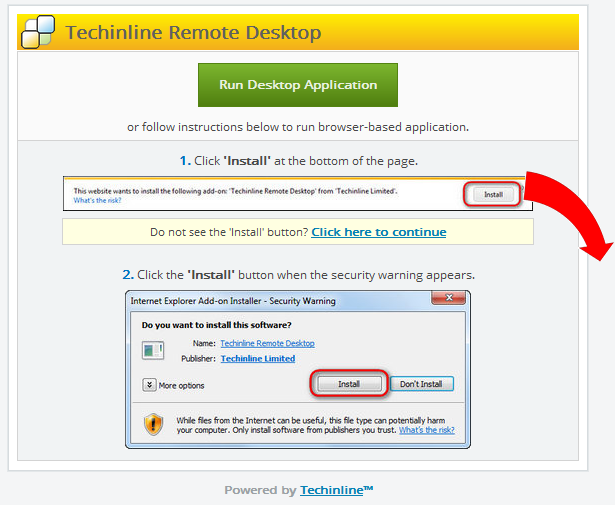
Instead, they will be prompted to run a small application (.exe file). The download prompt contains an informative description of the Client’s Operating System and browser, which may help you further guide the Client through the starting process. You may simply ask the Client to read you the description string above the green button.
We have worked hard to ensure that the new, plugin-free Techinline will continue to serve as a reliable and easy to use application for assisting your clients. In an effort to enhance Techinline’s usability and further simplify the connection process as much as possible, Techinline will now be offering a single option for running the Client application.
By default, upon starting Techinline, the Client will be instructed to run the downloadable desktop application, as displayed in the screenshot below:
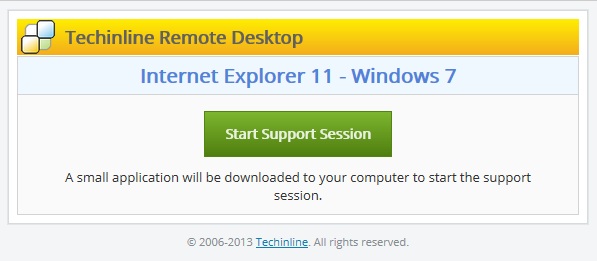
As most of you know, this option is already displayed to the Client alongside Techinline’s browser application option (which will be removed). By getting rid of the plugin prompts, the Client will be left with only the above “Start Support Session” button. All the Client has to do is click the button and run the application to obtain their Client ID. It’s worth mentioning that our statistics suggest that most Experts are already currently directing their Clients to the desktop app rather than the browser plug-in installation. Since this has been the “go to” method for most users, we do not expect the described changes to cause any confusion or inconvenience for Clients. As is currently the case, the downloadable desktop application will be automatically deleted at the end of the remote session.
In addition to the default, downloadable desktop app, we now also offer the option to install Techinline on the client’s computer. This application is added to the Client’s desktop and will provide them with immediate, single-click access to Techinline for future remote support cases. We suggest taking advantage of this option and configuring the installable desktop application for Clients that you expect to support again in the future.
You can install Techinline onto the Client’s computer either during the support session or in advance on computers that you may have access to.
Option #1
Option #2
The installed desktop application will be added to the Windows Control Panel alongside other software installed on the computer, thereby making it easier for clients to manage or uninstall the Techinline application in the future.
A major benefit of the installed desktop application is that it is self-updatable, which ensures that neither you, nor your client have to spend time on manually updating the app following the release of a new Techinline version. All updates are performed automatically “behind the scenes” the next time Techinline is launched.
Important Note: The installed Techinline desktop app does not automatically provide unattended access capability; its sole purpose is to further simplify the connection process for the Client. Unattended access must still be configured with the Client’s permission if you would like to reconnect to this computer without any user intervention on the remote end.
DIFFERENCES
Probably, the main difference is that the Techinline support session will always be run in a new window rather than “inside” the browser. This actually presents the Expert with the capability to work with the Client’s browser (ie conduct browser updates, installations, restarts, etc) without terminating the remote session.
There are some other obvious major benefits that are described below:
MAJOR ADVANTAGES
1) Simple and streamlined connection process: In the recent months, our users have repeatedly suggested that their Clients often find it difficult to follow browser instructions for installing the plugin. General feedback indicates that Clients find it much easier to run an application instead. The desktop application delivers a straightforward, 2-click process for starting Techinline that even the most novice computer user will find to be intuitive and simple.
2) Automated and seamless upgrades: All updates will now be performed automatically and “behind the scenes”. This ensures that neither the Expert nor Client will ever have to bother again with manually updating the Techinline application following each new release or upgrade.
3) Single-Click Access for Repeated Use and Regular Clients: By installing the Techinline app, your Client can simply click the desktop icon to obtain the Client ID and start the remote session. They will no longer have to run or download Techinline in their browser each time that they need to use the service. This option is ideal for working with computers or Clients that you need to reconnect to again in the future.
4) Avoiding UAC Prompts: The installed app will always be automatically launched with admin rights. This will ensure that your Clients do not incur any User Account Control prompts and allow you to perform admin tasks on their machine without using the “Restart as a Service” option.
OTHER IMPROVEMENTS
Notes field: Added capability for conveniently entering and editing information about the support session directly from the Techinline interface. The Notes field can be enabled during the session and used to jot down detailed information and description about each session. Furthermore, the Notes can be entered or edited even after the session is finished.
CONCLUSION
Although we have not decided on a fixed date for publicly releasing the above changes, we expect that they will be rolled out in the latter half of January, 2014. We expect that Techinline’s post plugin era will deliver a better remote access experience for everyone involved!
We’re interested in your feedback and welcome all Techinline users to share their suggestions or concerns with us.
Register now for a fully featured 15-day free trial of Techinline
Share or Merge Your Unattended Computers List With Other Accounts!
An important note for Techinline multi-license holders regarding the recently released unattended access feature:
You can now share your Unattended Computers List with other Techinline accounts. Do you have multiple Techinline licenses [Read more…] about Share or Merge Your Unattended Computers List With Other Accounts!
Techinline’s Major 3.0 Version Release: Unattended Access is Now Available!
Techinline is thrilled to announce the release of the long-awaited, highly anticipated Unattended Access feature! This feature delivers increased flexibility and convenience to work on and resolve clients’ computer problems without their intervention or presence. Furthermore, it will allow Techinline users to utilize our application in a number of new ways, such as to provide remote maintenance or after-hours support. We sincerely hope that this feature will deliver add-on value to our clients, especially considering that it does not involve any extra fees or upgrade costs!
Important Note: Unattended access is only available for subscription licenses. The Per-Session licenses will not offer this feature. Techinline’s pricing is summarized on our Buy Now page.
The process of configuring and managing unattended computers is explained in the Unattended Support Connection section of our online documentation.
Although unattended access is by far the main centerpiece of Techinline’s major 3.0 release, this new version also contains several other improvements that are also worth mentioning:
- Ctrl+Alt+Home for Disabling Mouse Cursor Movement – You are now able to press Ctrl+Alt+Home to release your mouse input from the remote computer. In other words, your mouse movement is not sent to the remote computer. To regain control of the remote mouse, simply click on the remote desktop
- Optimized Compression Algorithm – We’ve optimized our compression algorithm to better support full-color images on the remote computer
- Windows Background – Due to an enhanced compression algorithm, the Windows background on the remote computer is no longer blacked out during the session. You will now be displayed the end-user’s actual background
- Improved Layout of Session Usage Report – We’ve made some changes to the layout of the Session Usage Report to provide a more user-friendly and intuitive experience of working with this key feature
- Revitalized & Stylish User Interface Design and Appearance – We’ve made some changes to the user interface to deliver a fresh and modern look
Techinline’s development team is actively working on further expanding our application’s functionality and feature-set, and as a result, Techinline users should expect to be treated to several other major enhancements in the coming months. We kindly ask all Techinline users to contact us with any feedback, questions, or concerns regarding the most recent update or share their ideas about any other key features that they would like to see.
Register now for a fully featured 15-day free trial of Techinline
Tips & Tricks: Using Techinline’s Yellow Information Panel to Restart as a System Service
We’ve received several recent cases with Techinline users questioning why they’re unable to control certain applications on the Client’s computer or view UAC (User Account Control) dialog prompts that appear on the remote computer during the session. Apparently this behavior seems to cause some confusion and may appear to some as a product limitation that cannot be lifted. We would like to take the time to further describe situations that may result in the limitations mentioned above, as well as explain Techinline’s Restart as a Service feature which may be used to obtain elevated privileges during the remote session. [Read more…] about Tips & Tricks: Using Techinline’s Yellow Information Panel to Restart as a System Service