Struggling to locate the Switch user option in Windows 10? Here are three quick ways to switch between multiple user accounts without logging off and terminating running processes & apps.
Switch user via the Shut Down Windows dialog box
Press Alt+F4 to open the Shut Down Windows dialog box. Choose Switch user from the dropdown menu.
Looking for an easy solution to fix Windows issues remotely? FixMe.IT is the world’s #1 rated remote support app that allows to connect to any remote PC in 3 easy steps. Click here to see how it works.
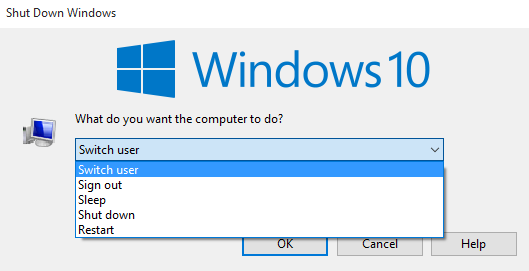
Switch user via the CTRL+ALT+DEL keyboard shortcut
Simply press the CTRL+ALT+DEL combination on your keyboard and then select the Switch user option from the menu.
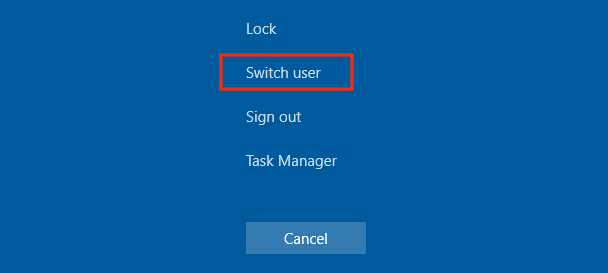
Switch user via the user icon in Start Menu
Click on the user icon in the top left corner of the Windows Start Menu and select the user you want to work with.
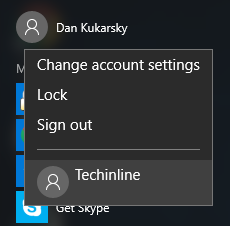
Did you find this post helpful? See more Windows tips & tricks on our blog and follow us on Facebook, Twitter or LinkedIn to get all the latest updates as they happen.
Learn More About FixMe.IT