Some users have reported that their PCs boot up to a black screen after installing the latest Windows 1903 update. The cause of the problem is unknown, but there’s a quick workaround that will help fix this issue.
Here’s what to do if your Windows 10 computer boots to a black screen after the June update.
Simply reboot the system
- Press Ctrl+Alt+Del.
- Click the Power button at the bottom-right corner of the screen and select Restart from the menu.
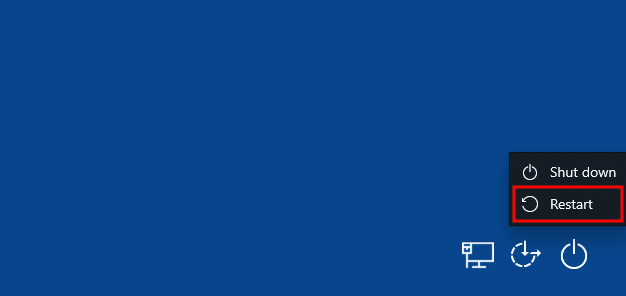
As easy as it may seem, this solution is known to fix the black screen issue in most cases. If it doesn’t help, use one of the alternative fixes below.
Need an easy way to fix Windows issues like this remotely? FixMe.IT is the world’s #1 rated remote support app that allows to connect to any remote PC in 3 easy steps. Click here to see how it works.
Restart your graphics drivers
- Press Win+Ctrl+Shift+B to restart your graphics drivers.
- After you hear a beep sound, restart your PC by pressing Ctrl+Alt+Del and choosing the Restart option from the menu.
Force your system to shut down
If none of the above options help resolve the issue, force Windows to shut down by either holding your computer’s physical power button or going to Ctrl+Alt+Del menu and selecting the Shut Down option at the bottom-right corner.
Did you find this post helpful? See more Windows tips & tricks on our blog and follow us on Facebook, Twitter or LinkedIn to get all the latest updates as they happen.
