Similar to Siri and Alexa, Microsoft’s Cortana was designed to provide search, scheduling and other functions by allowing you to interact with the Windows system with your voice. While it’s considered to be a helpful feature by most users, Cortana is also known to collect personal information, such as your preferences, schedule and location, and share it with Microsoft and other service providers.
If you’re concerned about your privacy, or if you simply don’t need the voice assistant features delivered by Cortana, you can shut it off by modifying the Windows registry. Note, however, that the following workaround does not guarantee that Cortana will remain switched off after another system update, so keep these instructions close at hand.
Here’s how to disable Cortana in Windows 10:
Need an easy way to fix Windows issues like this remotely? FixMe.IT is the world’s #1 rated remote support app that allows to connect to any remote PC in 3 easy steps. Click here to see how it works.
- Press Win+R to open REGEDIT. Type in regedit and click OK.
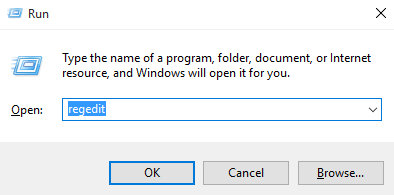
- Navigate to HKEY_LOCAL_MACHINE\SOFTWARE\Policies\Microsoft\Windows\
- Locate the Windows Search key. If it doesn’t exist, create a new key named Windows Search by right-clicking on the Windows folder and choosing New > Key.
- Right-click on the Windows Search folder and choose New > DWORD (32-bit) value.
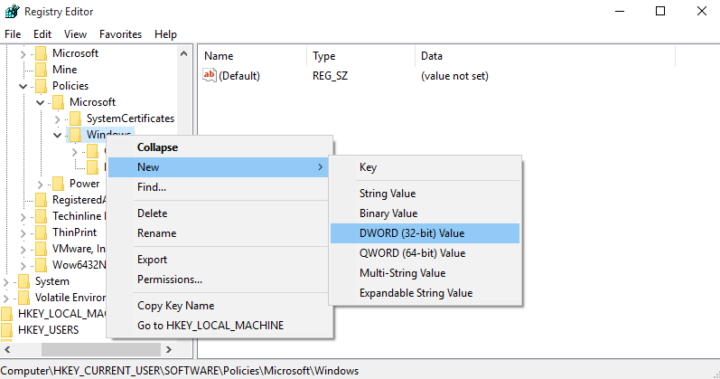
- Name this new DWORD AllowCortana, double click on it and set the value to 0.
- Reboot your PC.
Did you find this article helpful? See other Windows tips & tricks on our blog and be sure to join us on Facebook, Twitter or LinkedIn to get all the latest news and updates as they happen.
Popular Windows 10 tips:
How to fix double login issue on Windows 10 Fall Creators Update
How to change the language of Welcome Screen in Windows 10
4 ways to fix the unmountable boot volume error in Windows 10
How to remove (and reinstall) default Window 10 apps
3 ways to switch user in Windows 10 without logoff
