Need to restart a remote computer? Whether you’re troubleshooting, installing updates, or doing routine maintenance, restarting a remote PC is a common task for IT pros and technical support teams. In this article, we’ll explore the available ways to restart a remote computer — and explain why SetMe remote support software is the fastest, easiest and most reliable option.
Why Restart a Remote Computer?
Restarting or shutting down a remote computer is essential in many everyday IT tasks, such as:
- Troubleshooting performance issues
- Installing software or security updates
- Running malware scans and cleanups
- Performing unattended maintenance during off-hours
Common Ways to Restart a Remote Computer
Most remote support tools allow you to reboot a remote machine when providing live remote assistance or performing after-hours maintenance during an unattended access session. Here are the most common options:
Option 1: Using Remote Desktop Protocol (RDP)
You can sign into a remote Windows computer via RDP and restart it from the Start Menu. However, this method requires an active session and may drop your connection during the reboot. On top of that, this method is not available when working remote Macs.
Option 2: Command Line (Command Prompt or PowerShell)
For example, you may use the following command:
shutdown /m \\ComputerName /r /f /t 0This works for remote computers on the same network, but requires admin privileges, network visibility, and correct firewall settings.
Option 3: Third-party Remote Desktop Tools
Remote desktop software such as TeamViewer, AnyDesk, and LogMeIn Resolve also support remote reboots. However, usability and reconnect reliability vary across these solutions.
Restart or Shut Down a Remote Computer with SetMe
SetMe is a secure, easy-to-use remote support tool that simplifies the reboot process during on-demand or unattended sessions.
How to Restart a Remote Computer Using SetMe
SetMe offers two easy options to restart a remote computer. You can either connect to the remote desktop and restart the machine from the Windows/Apple menu, via Command Prompt/Powershell, or reboot it using the Expert console with just a couple of clicks:
Option 1: Reboot via Remote Desktop
- Connect to the remote desktop using SetMe.
- Restart the remote computer from the Windows or Apple menu.
- Your session will remain active and reconnect automatically.
Option 2: Reboot from the Expert Console
- Open the SetMe Expert Console.
- Start a new support session or select a remote computer from the active session list.
- Go to the Restart tab.
- Select one of the following:
- Restart
- Restart in safe mode
- Shut down
- (Optional) Enable auto sign-in to automatically log in as the same OS user after a reboot.
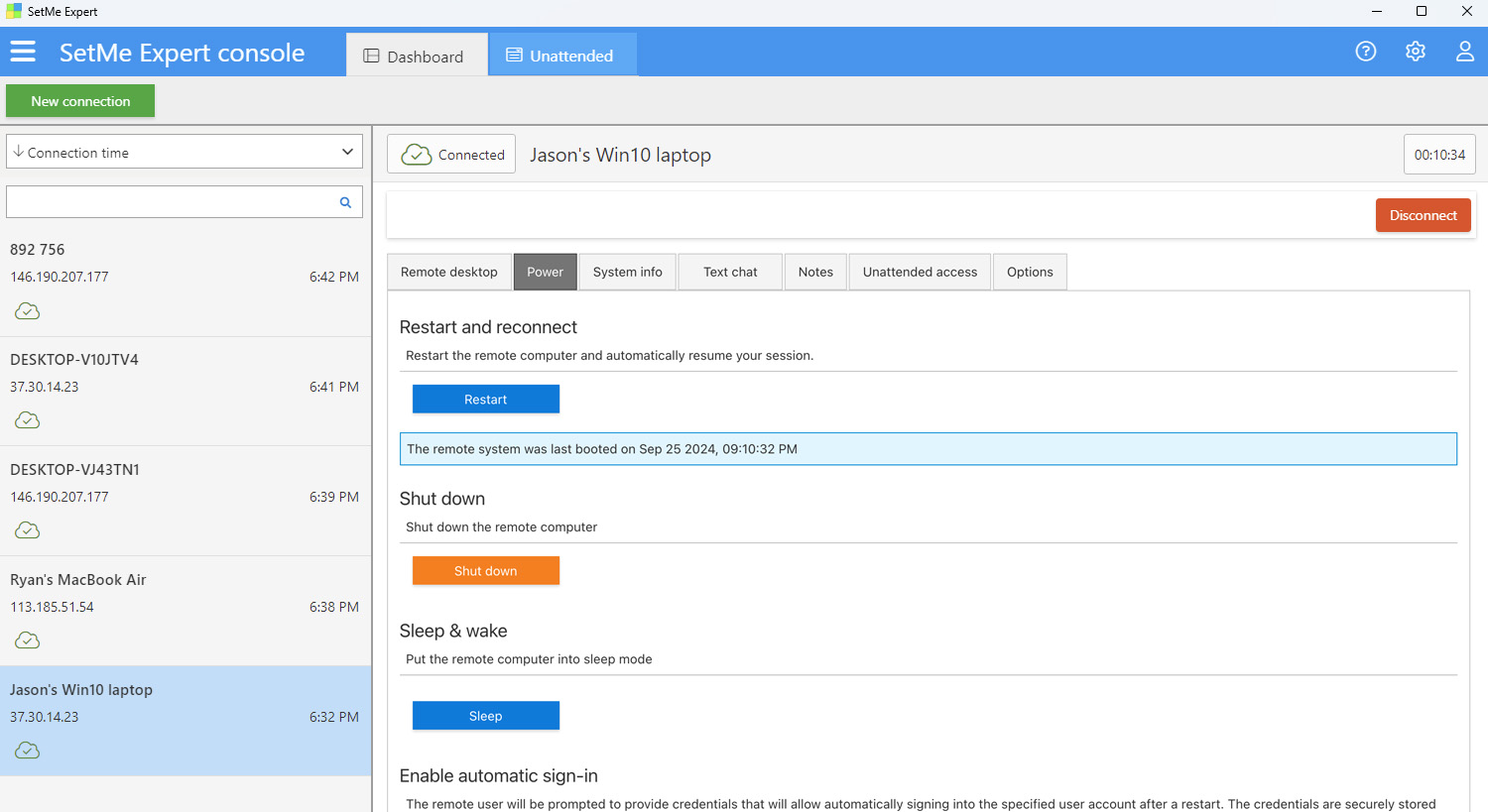
Bonus Reboot & Reconnect Features
- Auto-reconnect after Safe Mode reboot — even when Windows fails to do so automatically
- Track last boot time from the Restart tab
- Resume your session even after an extended period of shutdown — for up to 3 days
- Cross-platform drag-and-drop and copy-paste file transfer — no file size limits!
- Blank the remote screen to prevent “shoulder surfing”
Imagine shutting down a remote PC on Friday night and reconnecting Monday morning without touching a thing!
SetMe’s remote desktop window remains open throughout the entire reboot. Important information about the key system events, such as restart or shutdown, is displayed both within the Expert console and remote desktop window. This way, you can always stay on top of what’s happening at the remote end.
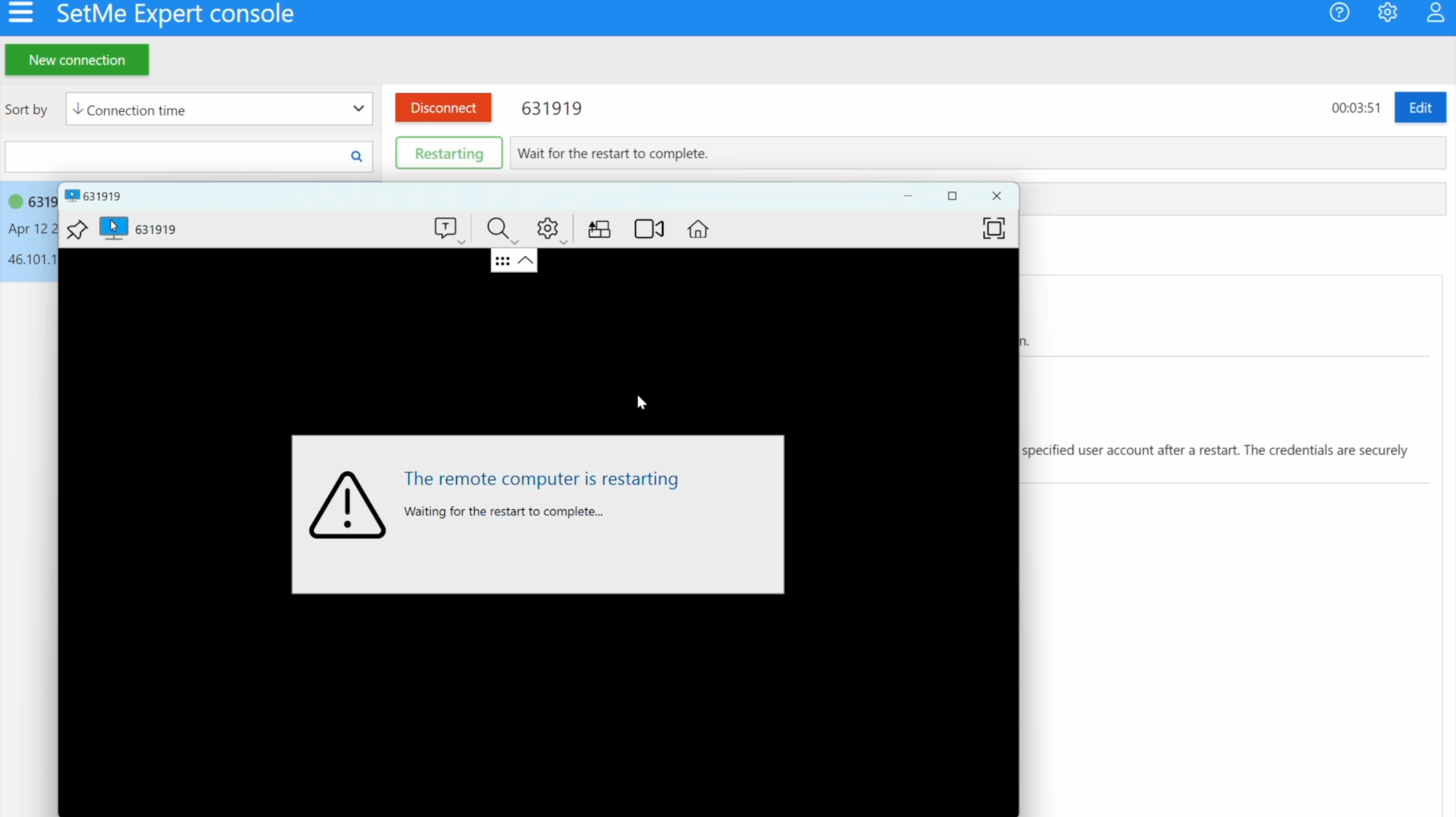
Right after the restart is completed, you can seamlessly control the remote computer’s login screen and switch between the available users provided that the SetMe client app is either installed on the remote computer or is currently running in Admin mode. On top of that, SetMe lets you automatically reconnect without having to reopen the remote desktop window.
What makes SetMe stand out
| Feature | SetMe | Other Tools |
| Auto-reconnect after reboot | ✅ Always | ⚠️ Sometimes |
| Safe Mode + session persistence | ✅ Full support | ❌ Limited or None |
| No plugins required | ✅ None needed | ⚠️ Sometimes required |
| Reboot progress tracking | ✅ Yes | ❌ Often missing |
| Unattended access | ✅ Seamless, Unlimited | ⚠️ Complex, Limited |
Frequently Asked Questions
Can I restart a remote computer without logging in?
Yes, SetMe supports restarting unattended machines — even without a user present at the remote end.
Will my session reconnect after reboot?
Absolutely. SetMe’s auto-reconnect feature ensures your remote session picks up right where you left off.
Can I reboot into Safe Mode remotely?
Yes, SetMe allows you to reboot in Safe Mode directly from the Expert Console.
What happens if the remote computer is shut down?
SetMe keeps your session alive for up to 3 days, allowing automatic reconnection once the device is powered back on.
Ready to Try SetMe?
If you’re looking for the easiest and most reliable way to restart a remote computer — especially when dealing with multiple machines running different operating systems — SetMe is built for you.
Start your fully-featured 15-day free trial now and take your remote access experience to the next level:
