Meet SetMe’s new feature which further elevates the security of your support sessions and unattended devices by allowing you to automatically lock the remote screen on session end. With just two clicks, you can now set the remote computer to be automatically locked after an ad-hoc or unattended support session in order to protect it from unauthorized access.
If you decide during an active remote session to lock the remote computer after disconnecting, open the Options tab in your Expert console and check the Lock remote computer on session end box. In this case, the remote computer’s screen will be automatically locked after you disconnect from your session.
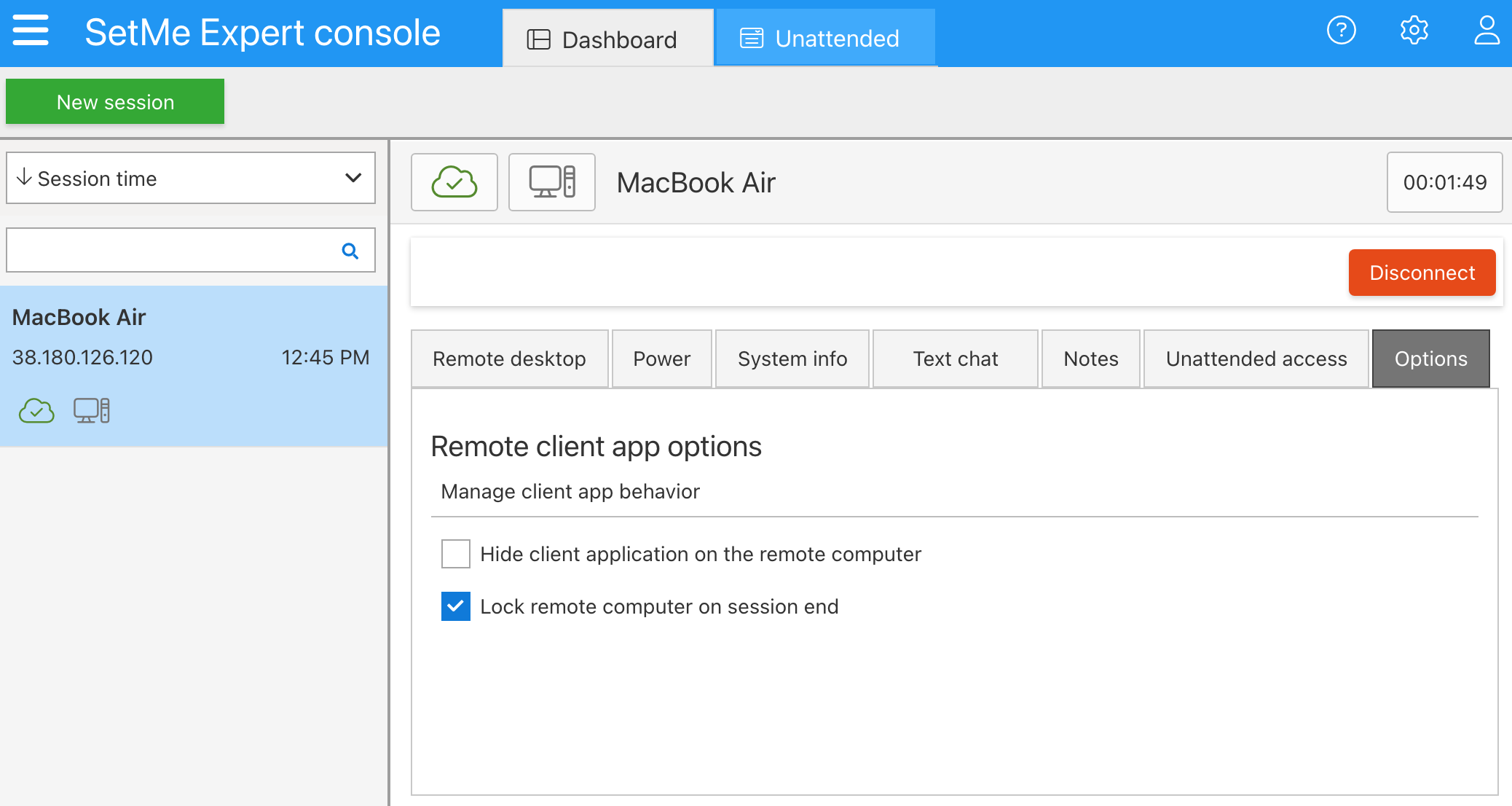
You can also set the Lock on session end setting as default for any of your unattended machines. For that, select any unattended computer(s) from your Unattended device list, click Connection settings in the toolbar, and check the Lock remote computer on session end box.
We also introduced another small, but handy new feature that allows you to hide the client application upon connecting to the unattended computer. This way you can prevent anyone with physical access to that computer from unintentionally closing the remote client application and thus disconnecting you from your session.
We’re always adding new features and software improvements to elevate your remote support experience. Explore our product roadmap to learn what’s coming soon to SetMe.
