The new screen blanking capability is a prime example of how SetMe’s powerful new features can help protect your data and transform your entire remote support experience. Read on to learn more about this new feature and how you can benefit from using it in your daily work.
What is screen blanking?
Think of it as being able to turn off and temporarily lock the physical display(s) without losing control of the remote computer.
The screen blanking feature will allow you to black out the remote computer’s screen so that anyone at the remote end can only see a blank screen while the connection is active.
Why is it useful?
When working with sensitive data on the remote computer, there’s always a risk that someone sees this data while the device is left unattended.
SetMe’s screen blanking feature will take the privacy of your remote connections to the next level by protecting the content of the remote screen from unauthorized or undesirable viewing.
When enabled, this handy new feature prevents the remote user or anyone else with physical access to the remote computer from monitoring your activity and potentially intercepting any sensitive data.
How does screen blanking work?
The screen blanking feature works only when managing Windows remote computers. You can turn it on or off at any time before or during an active connection.
This means that you can use this feature when/if needed by clicking the corresponding icon in the remote desktop toolbar as well as automatically blank the remote screen for all your future connections.
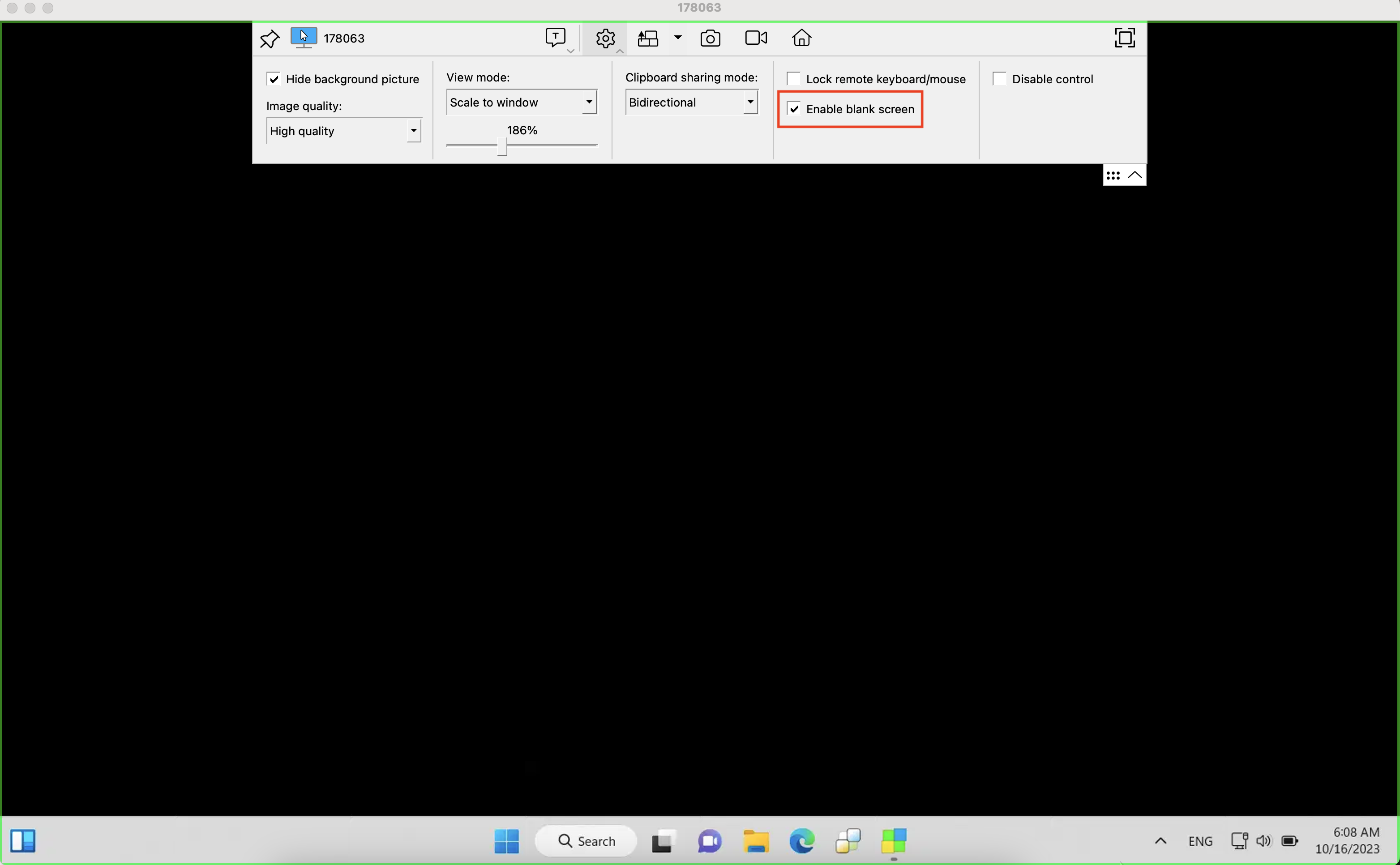
A green border will appear around the remote screen within your remote desktop window to let you know that screen blanking is currently enabled.
Note that the remote user will still be able to control their mouse and keyboard when screen blanking is enabled. If you want to disable the remote user’s input devices and black out their screen at the same time, use the lock remote keyboard/mouse feature along with screen blanking.
We’re constantly improving SetMe to provide you with a feature-rich and reliable solution that ticks all the boxes. More awesome new features are currently in the works, so stay tuned for upcoming updates!
