The feature you’ve been waiting for is finally here! Today we’re thrilled to introduce the highly anticipated unattended access functionality that will allow you to provide the best unattended support to your customers and manage your own machines more effectively than ever before.
With SetMe, connecting to unattended computers will never take more than just two clicks, while numerous new features and improvements that were missing in FixMe.IT will further enhance the things you do every day.
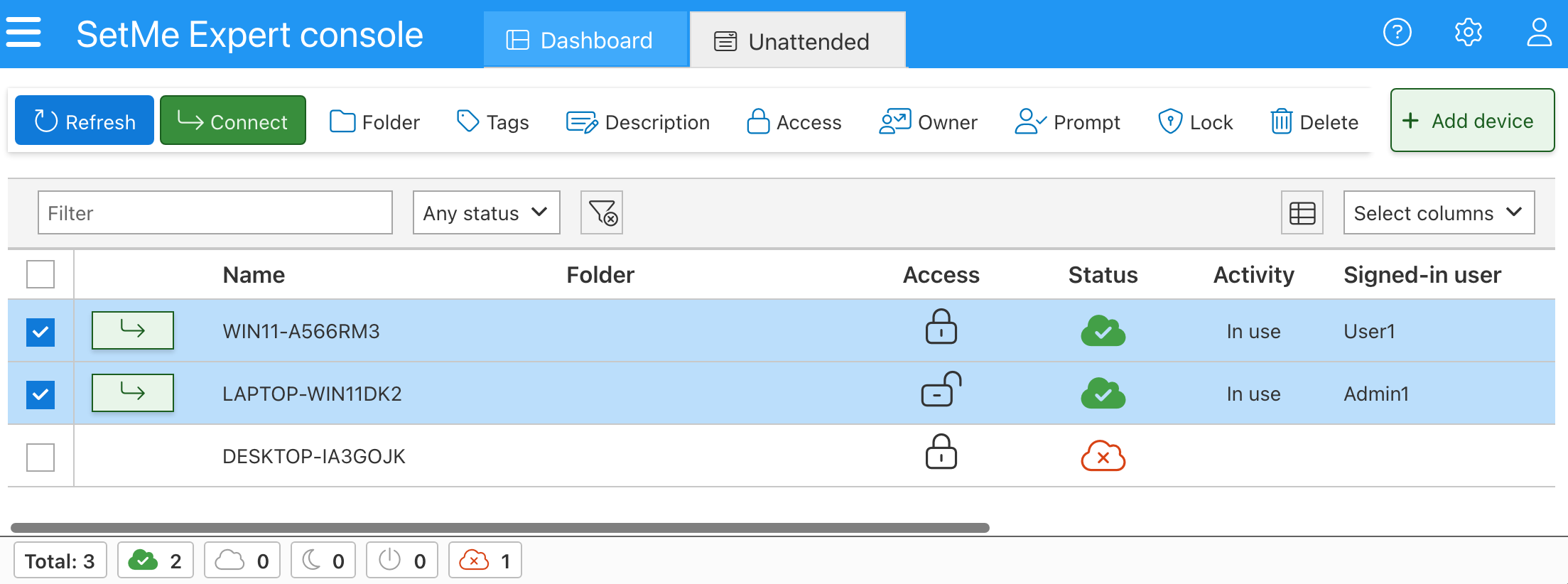
SetMe will take your unattended experience to a completely different level and deliver additional value by allowing you to:
- Maintain an unlimited number of unattended computers on your account
- Seamlessly move your FixMe.IT unattended machines to SetMe using a special migration tool
- Create any number of custom unattended installers using a variety of new and improved settings
- Prevent the remote user from revoking unattended access
- Conveniently mass deploy the unattended client with an MSI package
- Establish secure end-to-end encrypted connections to your unattended machines
- Easily manage your unattended computers via the Expert console or web portal
- Control access permissions by choosing whether you want to share selected unattended computers with other users on your team or configure them for strictly private access
- Set up 2FA via your favorite authenticator app to protect your unattended computers and account
- Take advantage of SetMe’s powerful new features, such as the ability to blank the remote screen and lock the remote keyboard during an unattended connection
Now let’s take a closer look at the new unattended features and settings.
Take advantage of SetMe’s unlimited unattended computer limit
In order to meet your business needs and expectations, SetMe lets you access and manage an unlimited number of unattended computers. Together with the newly added features and settings which are described in greater detail below, this will allow you to grow your business, avoid extra costs, and do much more with a SetMe seat than you ever could.
Seamlessly migrate your unattended machines
To save you time and effort, we created a special migration tool that allows you to seamlessly move your existing unattended computers from FixMe.IT to SetMe in just a few minutes.
Rest assured that this tool is 100% reliable. Furthermore, the unattended machines won’t be removed from your FixMe.IT account after the migration, so you’ll be able to transition to using SetMe entirely at your own pace.
Create a custom unattended installer
To give you even more flexibility for installing unattended access, we created a dedicated unattended setup page available in the Downloads section of SetMe’s portal. This page allows you to configure an unattended access installer using the full set of SetMe’s new and improved settings.
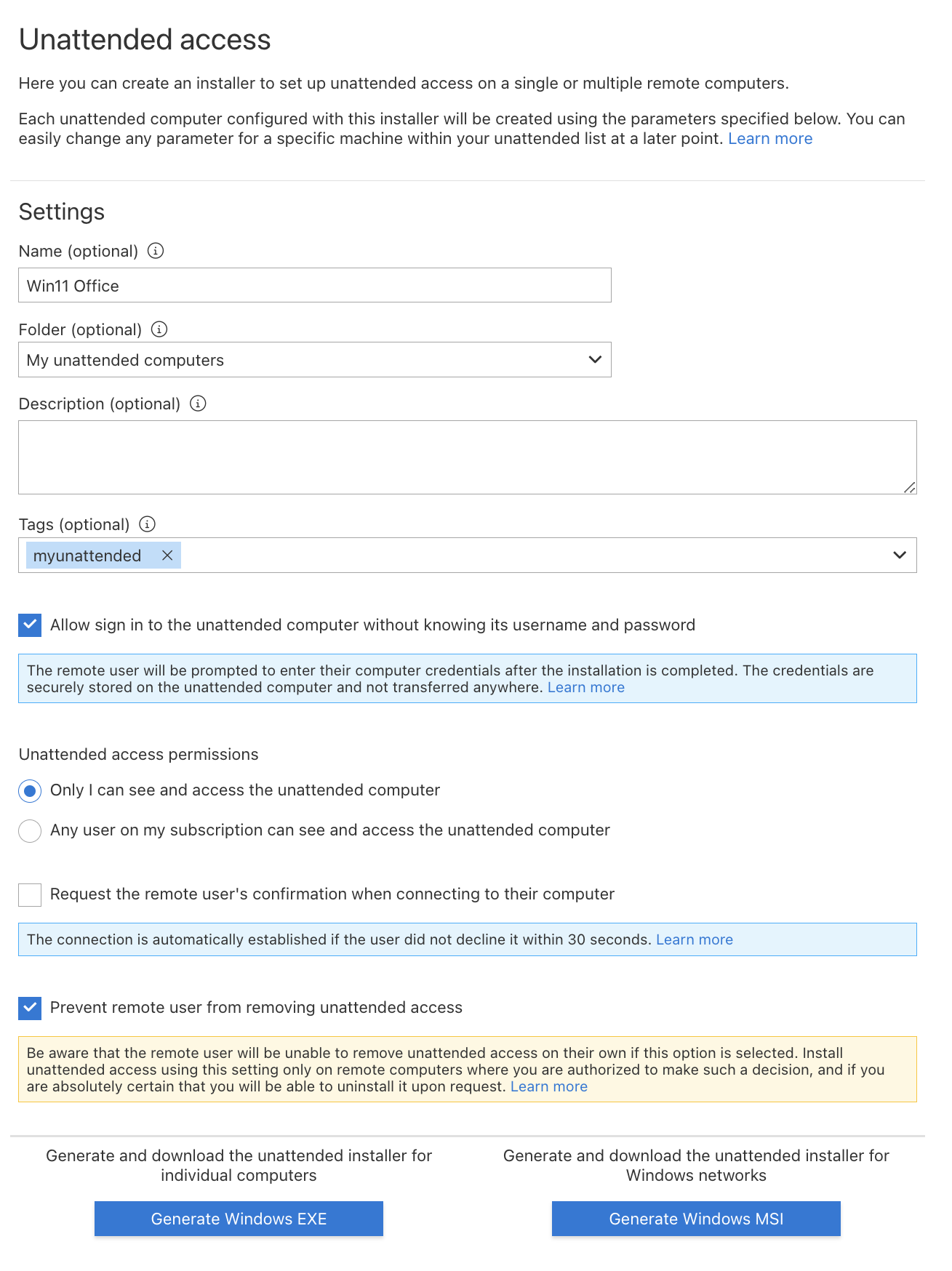
You can create multiple custom installers and use them based on each specific scenario, customer site, or network environment that you’re working with.
Prevent remote user from removing unattended access
Many of you have repeatedly requested to add the ability to prevent the remote user from revoking unattended access. Great news, everyone: this option is now available with SetMe.
For more flexibility, you can enable this setting during the initial installation and easily manage revoke permissions within your unattended list for each computer. If this setting is enabled, the remote user will not be able to remove the unattended client app from their computer without your involvement.
Mass install unattended access
Another useful addition that many of you have asked about in the past is an MSI for mass installing unattended access. Having an MSI package at hand means that you will now be able to seamlessly deploy the unattended client app on any number of remote machines.
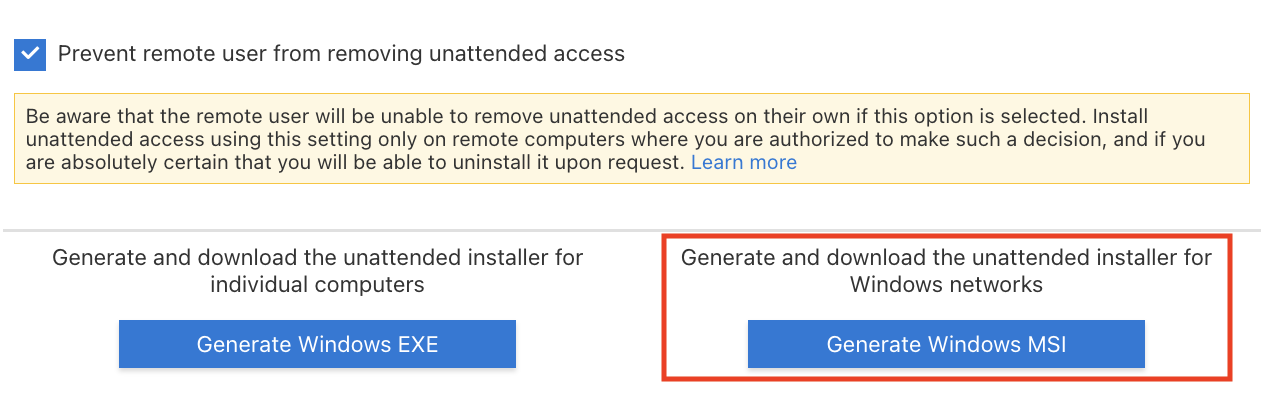
Securely connect to your unattended computers in seconds
SetMe makes connecting to unattended computers an absolute breeze. See for yourself:
Thanks to the use of industry-leading WebRTC encryption, SetMe also ensures that all unattended connections are purely peer-to-peer, end-to-end encrypted, and fully protected from external threats and unauthorized access.
Easily manage your unattended computers
SetMe allows you to conveniently manage your unattended machines via the Expert console or web portal as well as perform bulk operations, rename, sort, search, and group them according to your preference.
SetMe’s unattended list was given a fresh design along with a bunch of handy new features that will make managing your unattended devices easier than ever. It lets you choose whether you want to share your unattended computers with the rest of your team or manage them single-handedly, transfer ownership, and easily manage revoke permissions.
The redesigned unattended list provides you with important data about your unattended computers, such as their statuses, IP addresses, OS versions, and much more. You can also create custom columns to save time and show information that is valuable to you.
Set up 2FA using an authenticator app
We introduced this long-awaited feature in a recent update to provide you with an extra layer of security in order to protect your unattended machines and account from unauthorized access and allow you to conveniently sign in using a one-time code generated right on your mobile device.
Get more out of SetMe’s unattended access
Together with other powerful new features, SetMe’s unattended access will drive even more value to your business and give you the tools that were never available in FixMe.IT, such as:
- The ability to blank the remote screen in order to protect the contents of your unattended session from unauthorized or undesirable viewing.
- Lock the remote keyboard and mouse to prevent unwanted interference during an unattended connection.
- Easily control “Closing app & restarting” screen and avoid getting stuck when trying to restart the unattended machine that has unsaved documents or any other unfinished app processes.
More new features are on the way!
We’re already collecting valuable feedback and working to improve SetMe’s unattended functionality in order to provide you with the number one remote support solution. Unattended access for macOS is just around the corner with more awesome new features currently in the works, so stay tuned for upcoming updates!
