It’s been some time since we introduced SetMe, our new flagship remote support solution that offers end-to-end encryption, macOS support and numerous other exciting new features that will supercharge your remote desktop experience.
Still haven’t heard about it? With SetMe’s commercial release just a few weeks away, we’d like you to finally meet it and try it out in your daily work.
Don’t worry though, FixMe.IT is not going anywhere. You can use it alongside SetMe and decide which product better meets your needs in terms of speed, usability, features, and performance. See our FAQ to learn more about our future plans for both products.
Without further ado, let’s take a look at what’s inside the latest SetMe version and how you can benefit from using our newest software today.
End-to-end encryption
End-to-end encryption is arguably one of the most expected features, and we’re excited to introduce it with SetMe.
Based on the WebRTC technology, SetMe enables real-time peer-to-peer remote desktop connection and ensures that all communication is fully protected and encrypted.
You can safely share files, folders, images, text, even passwords, and rest assured that no one can act as a man-in-the-middle and quietly intercept your data.
Seamless cross-platform support & data transfer
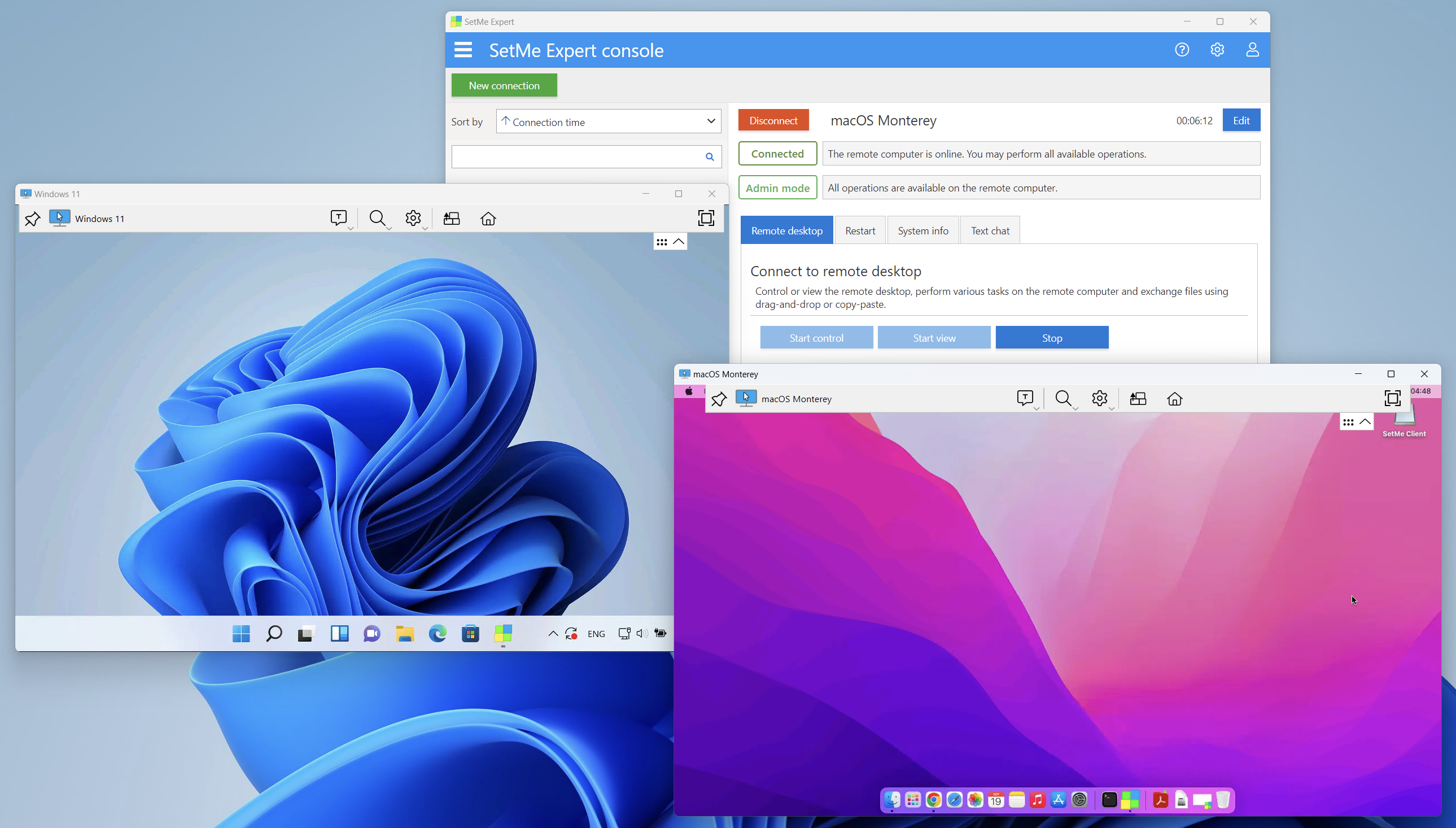
For those of you who have been craving for macOS support, the long wait is finally over! SetMe lets you instantly connect to/from both Mac and Windows computers in a simple, familiar way.
Install and use SetMe’s Expert application on your favorite Macbook or iMac. Do virtually anything on a remote Mac without any interruption to your connection. Easily transfer files between Mac and Windows machines using drag-and-drop or copy-paste.
Introducing Set.me – the shortest client link ever
You asked. We listened. We went to great lengths to ensure that the client download link is now as short, memorable and catchy as possible.
Direct your customers to set.me and rest assured that it will stick in their mind from the get-go. It may well be the shortest client download link on the market!
More reports. More actionable insights
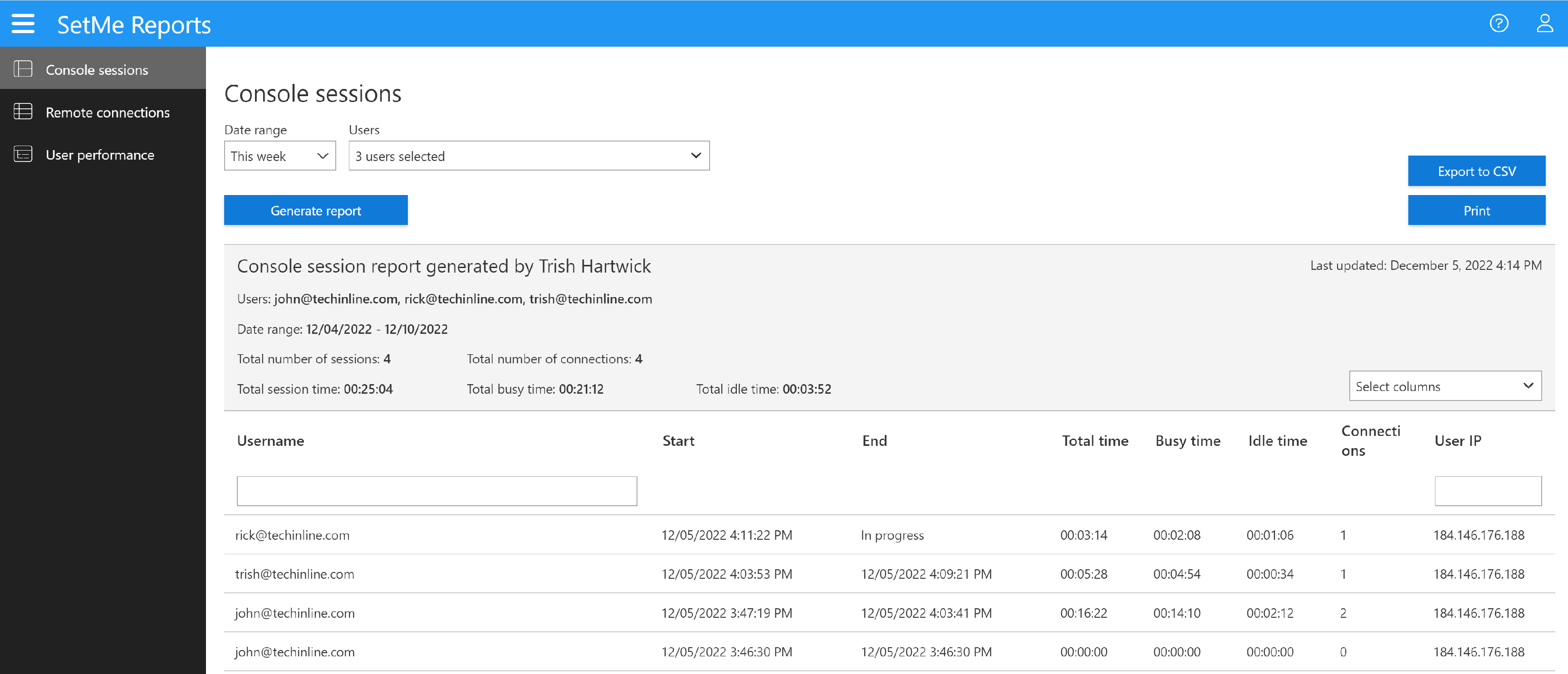
Get actionable insights about your team’s performance, connection activity and login history with the new, advanced reporting feature. SetMe keeps all the reports you might need in one handy place and allows you to export or print them for further assessment.
Easy user management capabilities
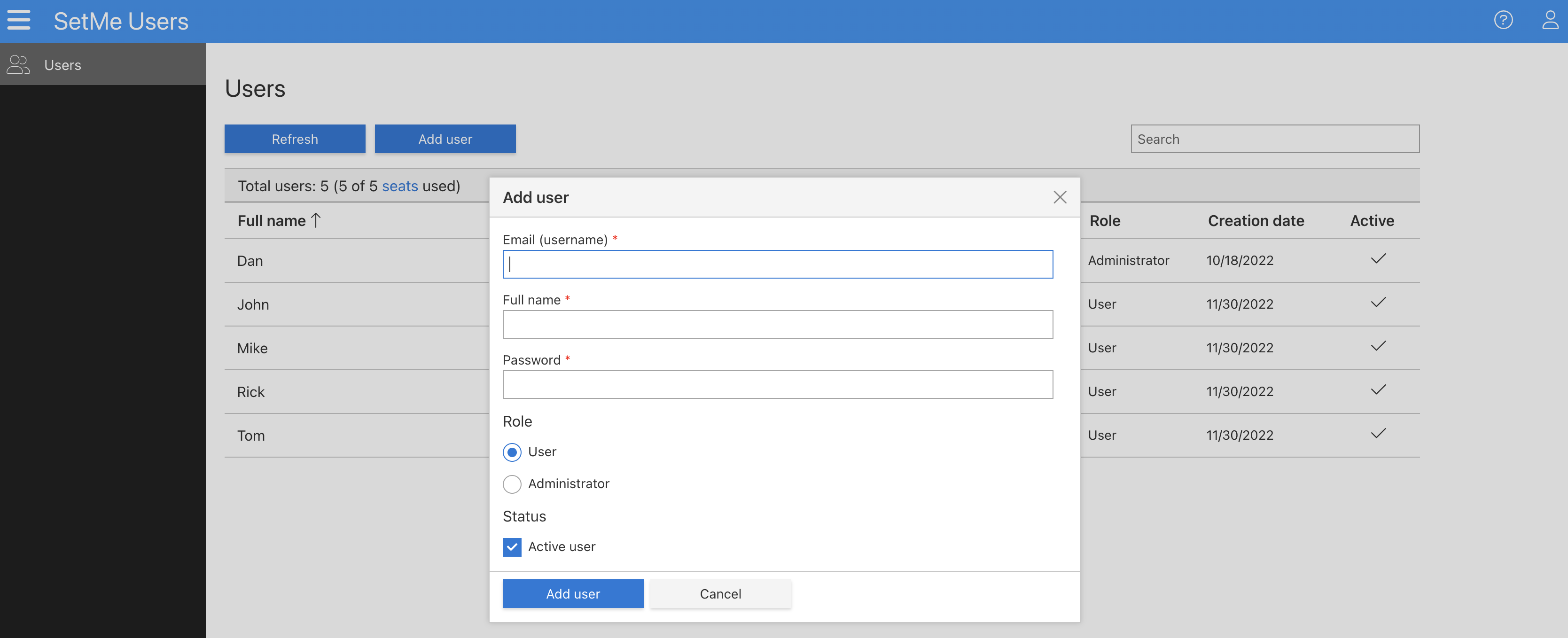
Invite team members to take advantage of all insights and functionality, or grant limited access to only those features that you want them to see. Add users to your account, select the appropriate permissions, conveniently manage passwords, delete or disable users or admins – do it all from a user-friendly web portal.
SetMe portal & billing management features
You can now manage your entire team, create reports, download important setup files, and do much more via the user-friendly SetMe portal that can be accessed anywhere, at any time, from any device.
In addition to the handy user management capability, SetMe offers another long-awaited feature that will save you plenty of time and effort. With its new billing portal, you will be able to manage billing details, add or remove payment methods, and view/download all of your invoices in one place.
Easily switch between the available plans, add or remove seats for your team, cancel or reactivate your subscription on-the-go, and change your payment cycle without having to visit a third-party website or contact our sales team.
Single-click access to remote system info

Get a quick system info snapshot before establishing a remote desktop connection. Retrieve details about the remote computer’s operating system and hardware, such as installed RAM, processor type, number of physical cores and logical processors, without having to manually navigate through its settings.
Auto-reconnect after extended idle time
We took our auto-reconnect capabilities to an unprecedented level: apart from automatically reconnecting after any reboot, you can now keep your remote connection alive after a long period of sleep or even a shutdown on either end. Whether you or the remote user is idle for up to 3 days, you will now be able to automatically reconnect and continue your work.
New view mode: custom zoom
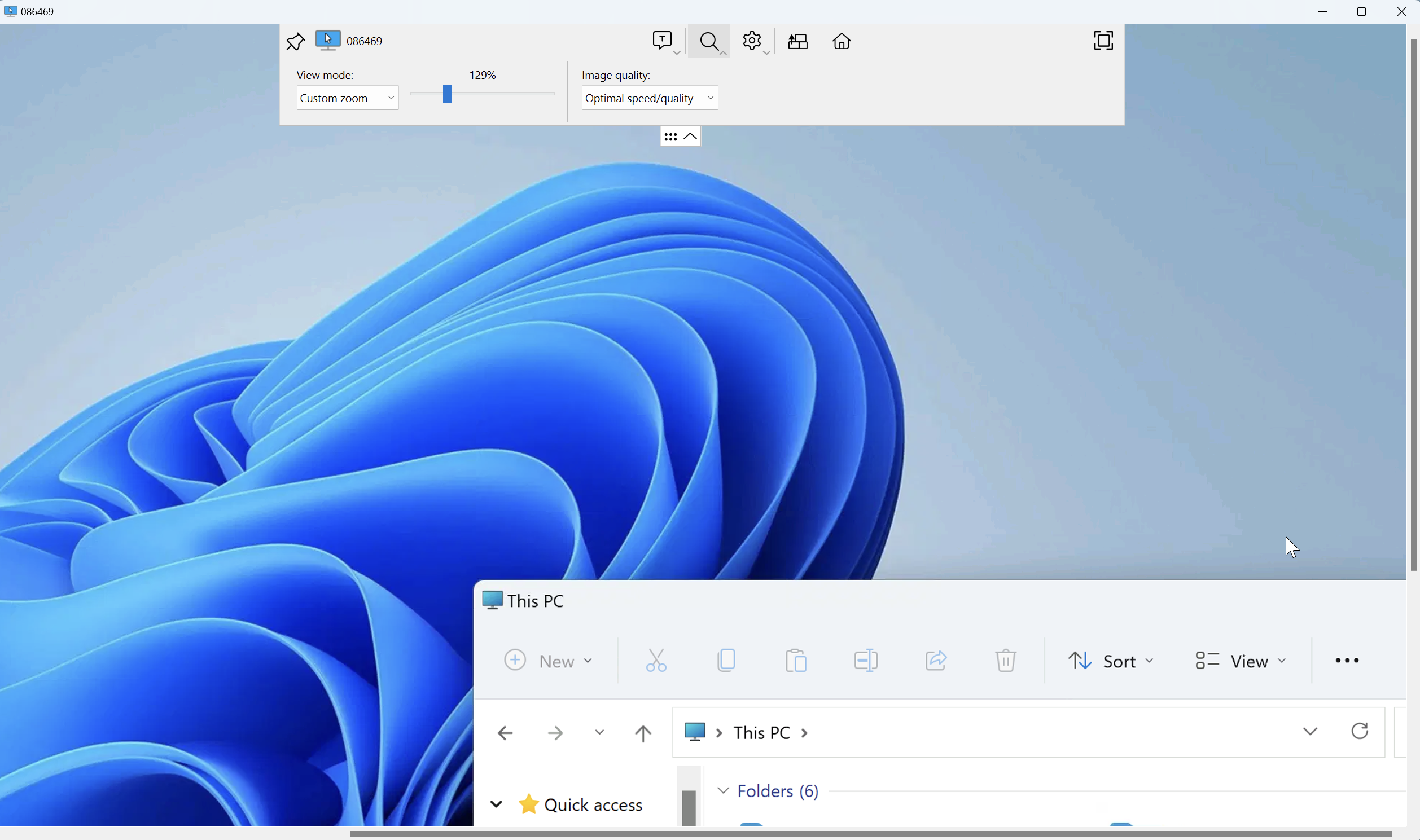
On top of the three view modes you’ve already grown to love, you can now zoom in to get a close-up view of the remote screen or zoom out to see more of it at a reduced size. Simply use the zoom slider on the remote desktop toolbar to select custom percentage settings. SetMe is the only remote support app that offers this feature!
Multiple ways to connect
Make use of the portable client app for quick one-time connections, even to clients running without admin rights. Download the installable SetMe Client app which allows the remote user to conveniently run SetMe from their desktop without having to download the portable version each time they require your assistance. Mass install the client application to multiple remote computers using our .msi installer package.
And much more
There’s more to come, so stay tuned! Since the day we opened SetMe for beta testing, our team has introduced numerous enhancements and is currently working day and night to add more new features and improvements. Rest assured that you’ll see them in the near future. Here’s what’s coming soon:
- Set up unattended access on remote Windows and Mac computers
- Paste the clipboard as keystrokes
- Take single-click screenshots via the toolbar
- Temporarily block the remote mouse and keyboard
- Blank the remote screen during remote control
Don’t miss out on SetMe’s new features! We’ve done our best to provide you with a fully functioning SetMe version, so feel free to try it your work environment today:
