SetMe’s redesigned toolbar makes working with remote Windows and Mac computers easier than ever, bringing powerful new ways to communicate with the remote user, seamlessly navigate the remote screen, and adjust various settings for optimal performance.
Instantly communicate via text chat
You asked for it, we delivered. You can now use the text chat feature right in the remote desktop window without having to switch to the Expert application. Soon we’re also going to introduce the ability to unpin and move the text chat around the screen for greater flexibility, so stay tuned for upcoming announcements.
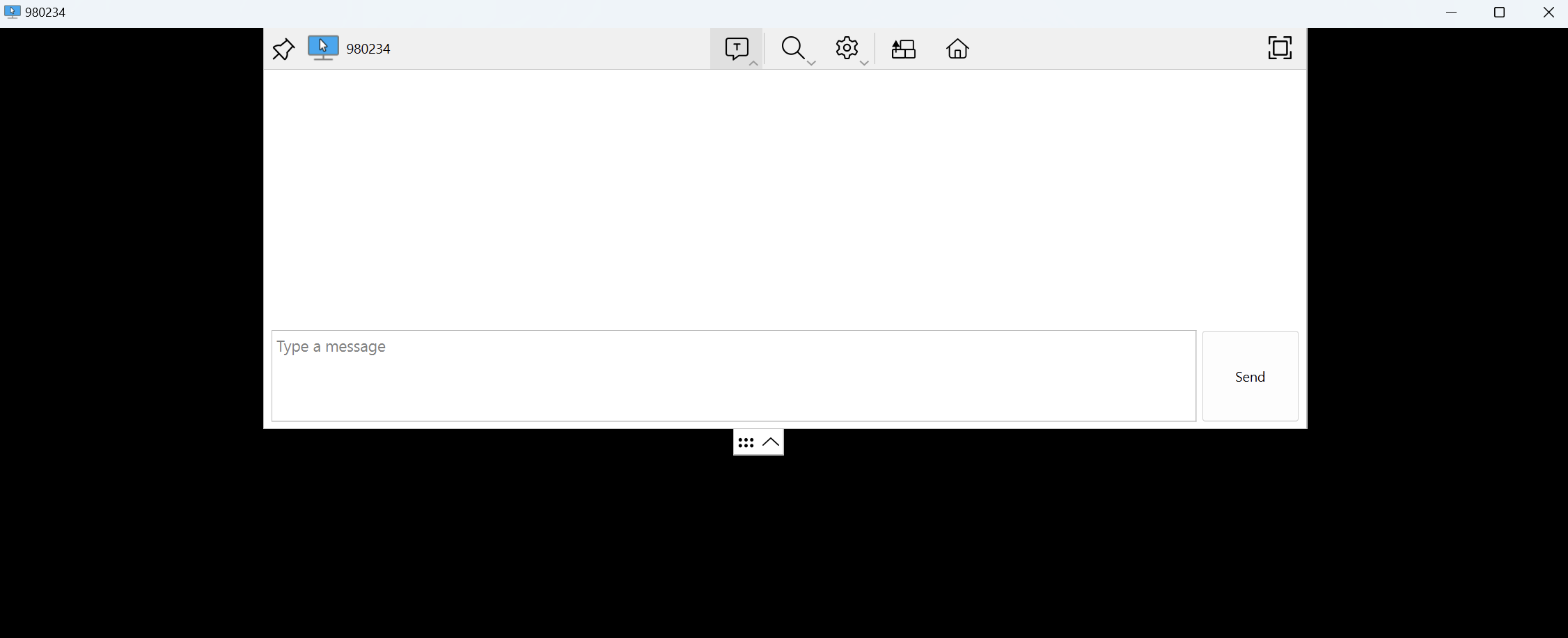
Hide background picture
If you want to speed up the performance and eliminate delays or unnecessary distractions when working with the remote desktop, you may now choose to hide its background image. The wallpaper is automatically restored on the remote end every time you stop the remote control/view operation.
Zoom in and out
In addition to the image quality and view mode settings that you’ve all grown to love with FixMe.IT, we introduced an entirely new feature that will provide you with even more flexibility when viewing the remote desktop.
Our new custom zoom mode allows you to get a close-up view of the remote screen or zoom out to see more of it at a reduced size. Simply use the zoom slider on the toolbar to select custom percentage settings. You can also configure custom zoom as your default view mode within the Expert Console settings.
Disable remote control
You can now temporarily disable remote control when working with a remote desktop. This feature may come in handy if you want to release the remote mouse and keyboard and grant control over them to the remote user.
Use familiar features when working with Macs
With the introduction of macOS support, you can now send the Ctrl+Alt+Del command to open the Force Quit menu on a remote Mac. On top of that, you can easily navigate a multi-monitor macOS setup by selecting an individual display and toggling between the remote displays with the forward and back buttons.
Customize toolbar behavior
The new toolbar comes with a completely fresh design and can be easily customized both within the settings or remote desktop window itself. You may choose to hide and show the toolbar manually or configure it to hide automatically when not in use.
Coming soon
This is not the end! Rest assured that session video recording, whiteboard tools and many other useful features are already in the pipeline. Do you have any other feature requests? Let us know. Together we can make SetMe the best it can possibly be.
Want to join SetMe’s beta program? Test seats are limited, so get in touch with our team to register your account on a first-come, first-serve basis:
