The FixMe.IT remote desktop app is equipped with a powerful remote file transfer capability that allows you to collaborate more effectively and exchange important documents with your colleagues or customers by simply dragging and dropping files into the remote desktop window.
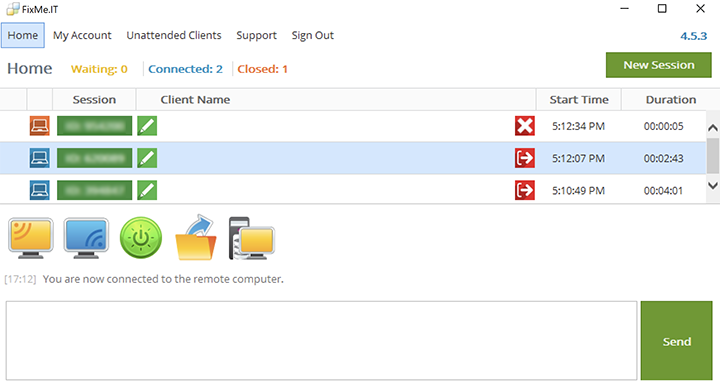
Here’s a brief overview of FixMe.IT’s remote file transfer functionality and how it can help you increase productivity and get work done from anywhere.
Seamless drag-and-drop file transfer
Drag-and-drop is the most convenient method of transferring objects to or from a remote computer. Simply drag and drop any files or folders from your local computer into the remote desktop window or vice versa and watch the magic happen.
Besides that, FixMe.IT allows you to move files or folders between remote desktop windows when working with multiple remote users at the same time.
Easily copy and paste files or folders
The copy-paste feature provides you with a simple and intuitive file transfer experience. With FixMe.IT, you can easily copy and paste objects by using either hotkeys (Ctrl+C/Ctrl+V) or context menus. In short, it works exactly the same as on your local desktop.
Dedicated file transfer button
FixMe.IT also allows you to transfer a file from your local desktop to a remote computer via the Send File button available in the Expert app interface. This way you can send files without the need to run the Remote Control operation. Note, however, that this option allows you to transfer only one file at a time.
Watch the video below to see all three file transfer methods in action:
Highly secure remote file transfer for WFH & collaboration
FixMe.IT ensures maximum security for all file transfers and communication between you and the remote party. All data is fully protected with the TLS 1.2 protocol using 256-bit AES encryption, which means that the documents and files you share cannot be read or intercepted by any unauthorized person during the session.
Retrieve files from your office machine with unattended access
FixMe.IT lets you instantly access your work computer from home, retrieve important files or documents, or work on them remotely just as if you were physically at your desk. With 256-bit encryption and two-factor authentication, FixMe.IT ensures the highest level of privacy and helps keep all of your work files secure.
Reliable solution for your business needs
FixMe.IT is an affordable, top-rated remote desktop solution that’s trusted by SMBs and corporations across the globe. Don’t take our word for it, see FixMe.IT’s latest awards from the leading business software review platforms:
Gartner’s GetApp Category Leader 2021
SoftwareAdvice Frontrunner 2021 for Remote Support Software
Capterra’s Emerging Favorite – 2021 Remote Support Shortlist
