Looking for a comprehensive Chrome Remote Desktop review? We’ve got you covered. Chrome Remote Desktop is one of the most popular remote desktop applications available for free. It’s quick to set up, easy to use and provides a stable connection between remote computers.
Chrome Remote Desktop is more than enough if all you need is connecting to your own devices now and then, or helping out a family member or a friend with a quick computer fix.
But what if you’re starting out an IT support business of your own and need to assist a larger number of remote users outside your network? Will Chrome Remote Desktop suffice?
Let’s dive in and consider some of the key pros and cons of using Chrome Remote Desktop.
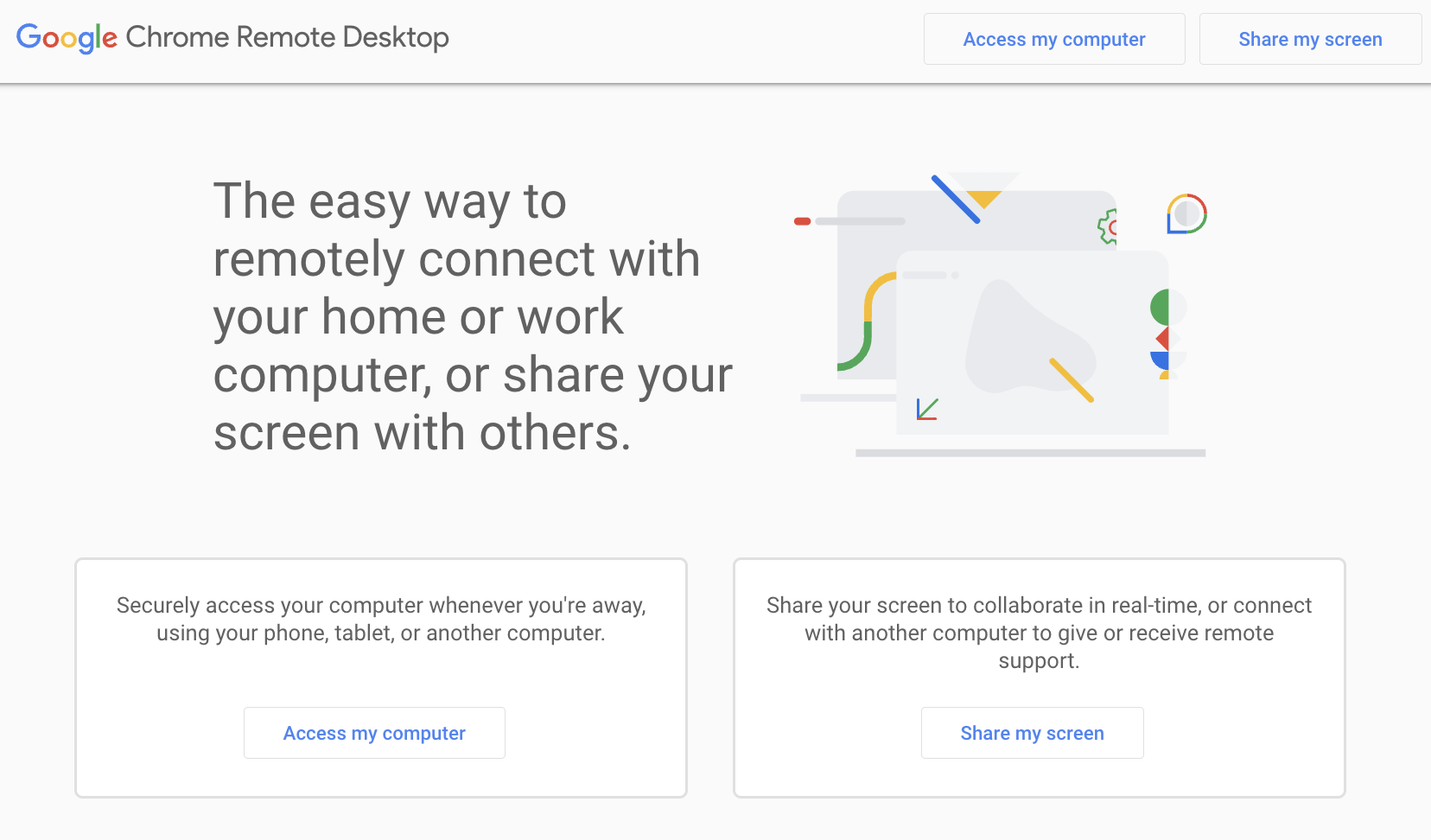
Pros
- It’s free. Like any other proprietary remote desktop service, Chrome Remote Desktop comes free of charge. You don’t have to spend a single dollar on a commercial tool if your needs are limited to accessing your own devices on-the-go or remoting into a friend’s computer.
- It’s quick to set up. You don’t have to be tech savvy to run Chrome Remote Desktop on your computer. If you have Chrome browser installed on it, then you’re almost all set.
Cons
- No built-in chat. Built-in text chat is one of the key remote desktop features, as you’ll obviously need to exchange messages with the remote user in real time to avoid any miscommunication. Sure, you can use Google Hangouts for that. However, using another application for messaging purposes is far from being convenient.
- Chrome browser is required. If you’re not a fan of Google Chrome, which is believed to be quite resource-consuming, then Chrome Remote Desktop isn’t for you, as it doesn’t work with any other browsers. Besides that, you’ll need a Google account to use the application.
- No (drag-and-drop) file transfer. There are many situations where you might need to send a file to the remote computer. While many third-party remote desktop solutions, such as SetMe, provide an intuitive file transfer capability by allowing you to drag and drop or copy and paste files or folders, Chrome Remote Desktop fails to do the same.
- Inability to reboot or shut down the remote machine and automatically reconnect. This is another vital feature to have when it comes to supporting users remotely. It allows you to restart the remote computer even in the user’s absence and automatically reconnect without having to end the active session. This feature is especially useful when troubleshooting computer issues remotely, performing updates or virus scans, and installing software.
- No multi-monitor support. In fact, Chrome Remote Desktop does allow to view multiple remote monitors on your screen. The bad news is that all of the remote monitors of the machine you’re connected to will be crammed into your display, and you won’t be able to conveniently navigate between them.
- No multi-session handling. Chrome Remote Desktop simply can’t handle dozens of simultaneous connections with different network settings, which makes it unsuitable for viewing/controlling multiple devices. Techinline’s SetMe, in turn, allows you to run an unlimited number of concurrent remote desktop sessions and easily switch between them in the process. Besides that, SetMe lets you open multiple remote desktop windows and even transfer files between different remote machines.
Conclusion
Whether it’s accessing your own devices on-the-go or sharing your screen with a friend or family member, Chrome Remote Desktop is a great tool that’s free and easy to use. However, if your goal is to deliver high-quality remote tech support, you’d better consider third-party applications such as SetMe. Chrome Remote Desktop is simply not that feature-rich to serve as a full-blown business tool.
Learn more about the SetMe remote desktop application and its features and be sure give it a test run (first 15 days are free):
Learn More About SetMe