We came across an issue where some users were unable to use their keyboard at the remote login screen on Windows Server 2008. The keyboard simply didn’t work when they were required to enter a password which prevented them from accessing the remote machine.
There’s a number of issues that may cause such behavior, however, none of them are related to FixMe.IT. Here’s a quick workaround that will help you get your keyboard up and running at the remote login screen.
Looking for an easy solution to fix Windows issues remotely? FixMe.IT is the world’s #1 rated remote support app that allows to connect to any remote PC in 3 easy steps. Click here to see how it works.
- Open the Ease of Access icon located in the bottom-left corner of the screen.
- Choose the Type without keyboard (On-screen keyboard) option and click OK.
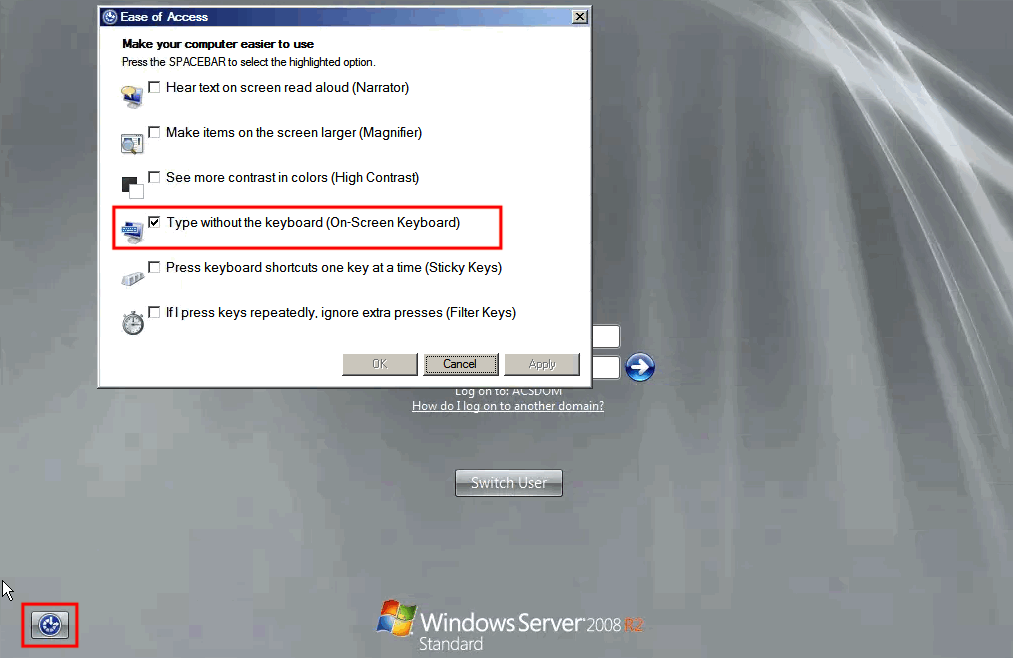
After this, your local keyboard will start working again and you will be able to enter the login credentials without using the on-screen keyboard.
Did you find this article helpful? See more Windows tips & tricks on our blog and join us on Facebook, Twitter or LinkedIn to get all the latest updates as they happen.
Learn More About FixMe.IT