Sometimes you may need to run Command Prompt as an administrator in order to complete certain tasks that require elevated privileges. Here are three ways to open an elevated Command Prompt in Windows 10.
Option 1: Run Command Prompt as Admin from the Windows Start Menu
- Open the Windows Start menu at the bottom-left corner of the screen and navigate to Command Prompt.
- Right-click to open the Options menu.
- Choose More > Run as administrator.
Looking for an easy solution to fix Windows issues remotely? FixMe.IT is the world’s #1 rated remote support app that allows to connect to any remote PC in 3 easy steps. Click here to see how it works.
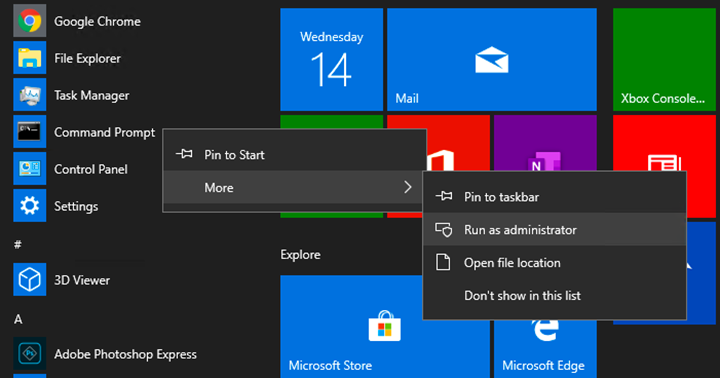
Option 2: Run Command Prompt as Admin from Start Search
- Type command or command prompt in the Start Search box to locate the Windows Command Prompt.
- Right-click and choose Run as administrator.
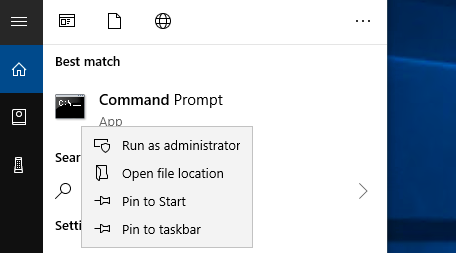
Option 3: Run Command Prompt as Admin from the Task Manager
- Press CTRL+Shift+Esc to open the Task Manager.
- Click on File, then choose Run new task while holding the CTRL button pressed.
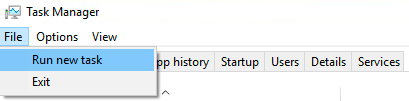
As you can see, running Command Prompt as administrator is pretty straightforward in Windows 10.
Did you find this post helpful? See other Windows tips on our blog and join us on Facebook, Twitter, or LinkedIn to get all the latest posts and updates as they happen.
