Windows 10 is packed with handy features. Few of them, however, may be considered unnecessary or annoying by some users. For instance, you may want to disable the Quick Access feature in order to give File Explorer a much cleaner look.
Here’s how to get rid of Quick Access in Windows 10 File Explorer:
Need an easy way to fix Windows issues like this remotely? FixMe.IT is the world’s #1 rated remote support app that allows to connect to any remote PC in 3 easy steps. Click here to see how it works.
- Open File Explorer and go to View tab > Options > Change folder and search options.
- Choose This PC from the top drop-down menu.
- Uncheck both boxes under the Privacy section.
- Press Clear to clear all of your Quick Access history. (optional)
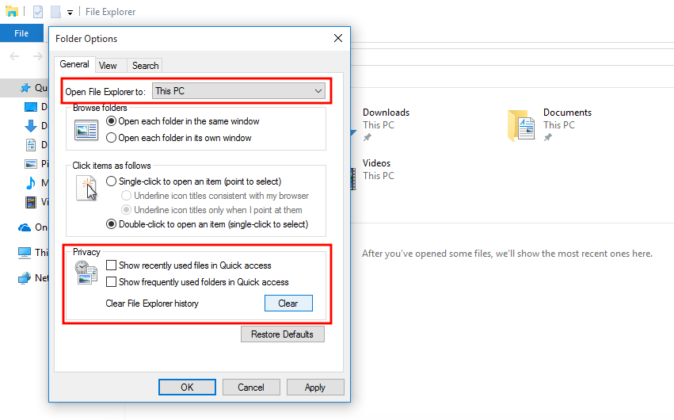
Did you find this article helpful? Find more Windows tips and tricks on our blog and join us on Facebook, Twitter or LinkedIn to get all the latest news and updates as they happen.
Visit our website to learn more about the FixMe.IT remote support application, and be sure to give it a free try:
