Windows 10 may unexpectedly restart after you select the Shutdown option or put the system into Sleep or Hibernate mode. Here’s how to fix this issue.
Turn off Fast Startup feature
According to numerous reports, turning off the Fast Startup feature helps fix the issue in most cases.
- Go to Windows Settings > System > Power & Sleep > Additional power settings.
- Click Choose what the power button does, then click Change settings that are currently unavailable.
- Disable the Turn on fast startup feature.
- Save changes and shut down the PC to see if the issue has been fixed.
Need an easy way to fix Windows issues like this remotely? FixMe.IT is the world’s #1 rated remote support app that allows to connect to any remote PC in 3 easy steps. Click here to see how it works.
Disable Fast Startup via Registry Editor
- Press Win+R, type in regedit and hit Enter to open the Registry Editor.
- Go to HKEY_LOCAL_MACHINE > SYSTEM > CurrentControlSet > Control > SessionManager > Power.
- Set the value of HiberbootEnabled to 0.
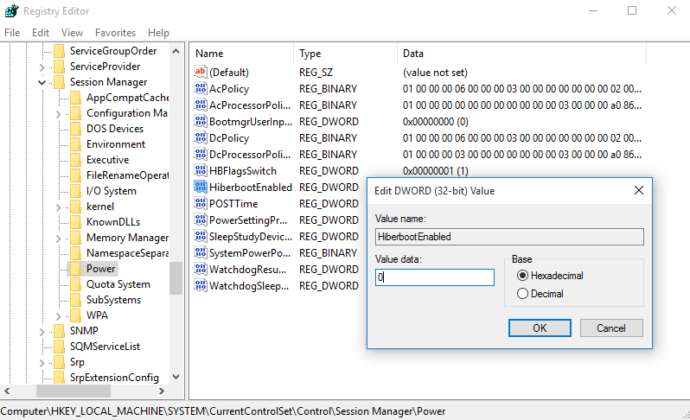
Check for driver or program issues in Clean Boot State mode
Specific programs or corrupt drivers may lead to an unexpected reboot after shutdown. Boot the system into Clean Boot State and try to locate the program or driver that’s causing the problem by disabling one application after another.
If neither of the options work, run the Power Efficiency Diagnostics Report to see if there are any other energy or battery life issues with the PC.
Did you find this article helpful? See more Windows tips & tricks on our blog and join us on Facebook, Twitter, or LinkedIn to get all the latest updates as they happen.
