FixMe.IT provides remote users with an easy way to request tech support via a web browser. All they need to do is to run fixme.it in the address bar, download and run the temporary, lightweight client app which generates a unique 6-digit ID, and pass it along to you.
But what if you support this user on a regular basis, or manage a large number of users who don’t even have administrative rights?
In such cases, directing the remote user to fixme.it each time they require assistance would just complicate your work.
So, is there a way to simplify starting and conducting support sessions with your remote clients? The answer is yes!
Here are three ways to permanently install the FixMe.IT Client app on a remote computer or even multiple remote machines.
In Session: Install Client App from Expert Toolbar
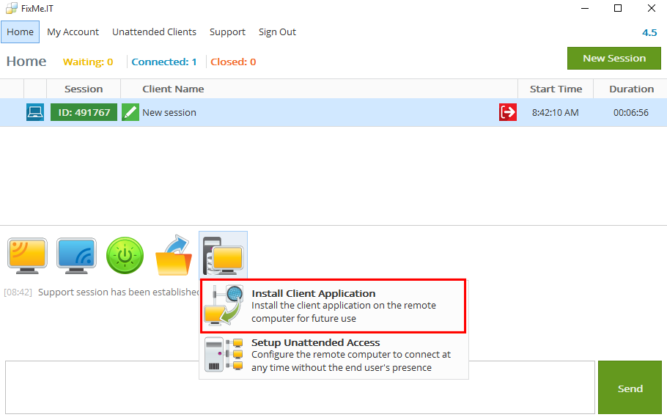
Run the FixMe.IT expert application and start a new support session. Note that if the remote user doesn’t have admin rights, you will first need to Restart the Client as a Windows system service. Watch this short video to learn how to perform this operation and install software for limited users remotely:
Navigate to the expert toolbar, click on the Install menu item and choose Install Client Application. Click OK to confirm the installation, then check the status and the result of the installation in your chat panel.
Out of Session: Download FixMe.IT Client Setup File
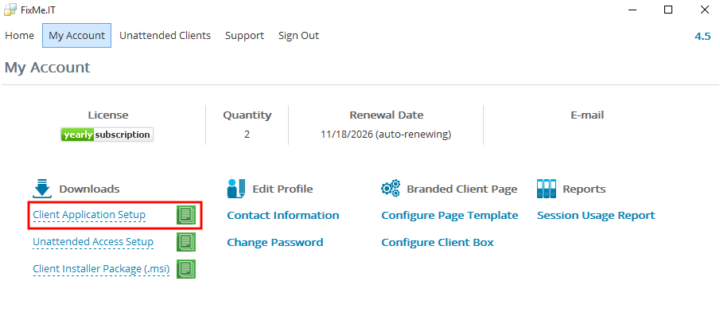
Navigate to My Account tab and retrieve the FixMe.IT Client Application Setup file. You can either save the actual file or copy the url to clipboard.
You can now run the copied file on the remote machine or simply send the setup file over to the remote user via any means of communication (Skype, email, LiveChat, etc.). The remote user should then run the .exe file to permanently install the FixMe.IT client application on their machine.
Watch the video to see both of these methods in action:
Install Client app on multiple remote machines with .msi package
Go to My Account tab. Click on the Client Installer Package (.msi) to download it, or click the green icon to copy it to clipboard.
To sum it all up, installing the FixMe.IT Client app on a remote computer provides you with the following benefits:
- After the application is installed, all the remote user needs to do is to click on the corresponding desktop icon instead of having to manually download the app each time they require support.
- When installed on the remote PC, the FixMe.IT Client app is started automatically with admin rights, which means that the remote user won’t need to respond to any UAC prompts.
Looking for more tips on how to improve your FixMe.IT experience? Check out the Tips & Tricks section of our blog and follow Techinline on Facebook, Twitter and LinkedIn to get all the latest updates as they happen.
