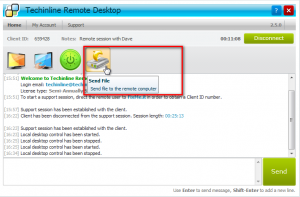Techinline is thrilled to announce its new major version release 2.0, which will go public later on today. This release will be packed with new features and enhancements, some of which our customers have been asking for quite some time.
What to look for in the latest version: 1. Modified Client Connection Process. The Client permission request prompt will now be displayed before the support session is established with the Client. As a result, this will enhance the Client’s confidence in the security and reliability of the support session. The Expert is now able to perform all Techinline operations during a remote session without any additional permission requests.(Learn More)
2. Send File Functionality.You and the remote user are now able to send files directly from the Techinline support session without having to launch a Remote Control operation (which was previously required). The “Send File” button has been added to the Expert and Client user interface. The other two file transfer methods (Copy&Paste and Drag&Drop) are still available. (Learn More)
3. Remote Display Window Tools. Several new tools have been added to the Remote Desktop Control/View connection. These tools are found on a refurbished Remote Connection window (Learn More). The tools will deliver additional capabilities for supporting a remote client and increase productivity of the support session. Newly added tools include:
- Pencil: allows you to draw objects on the remote desktop. (Learn More)
- Laser Pointer: allows you to pinpoint an area on the remote desktop. (Learn More)
- Magnifier: allows you to zoom into a portion of the remote desktop when you’re working in a Fit To Window mode (previously Auto-Scale) and the remote display’s resolution is higher than yours. This tool will be useful when you need to view a larger remote desktop entirely and see individual objects more clearly. (Learn More)
- Multi-Display Selection: Expanded functionality for working with multiple remote displays. When connected to a machine containing multiple displays, you are now able to select an individual display to work with or view all displays together “side by side”. (Learn More)
4. Remote Connection Options. The Options menu which was previously located on the Techinline Expert interface, is now available on the Remote Connection toolbar as a Settings button. A new setting has been added to disable and enable clipboard synchronization.
5. Two-Factor Authentication. This development was also covered in greater detail in our previous blog post.
6. Minor Expert Interface Changes. As usual, you will find several other changes which include a new Expert buttons design, minor bug fixes, and performance enhancements.
As is always the case, all existing Techinline users will be updated automatically at no extra cost. We expect that you will find some of these improvements to be useful for your day-to-day remote support activities. Furthermore, by getting this major release out of the way, we will now dedicate our resources towards developing new functionality and features. We urge all Techinline users to share their feedback regarding our latest update, as well as offer their suggestions about improvements that they would like to see being added in the coming months.
Register now for a fully featured 15-day free trial of Techinline