As part of our effort to continually improve your experience with SetMe, today we’re excited to announce multiple new features and enhancements that will allow you to save time, increase productivity, and further secure the content of your support sessions when managing remote Macs.
Without further ado, let’s dive into what’s new.
Install unattended access from an active support session
Many of you have requested to add the ability to set up unattended access during an active session. Great news! With the most recent SetMe update, you can now install the unattended client app on a remote machine directly from your Expert console without having to start remote control and perform any manual actions on the end-user’s computer.
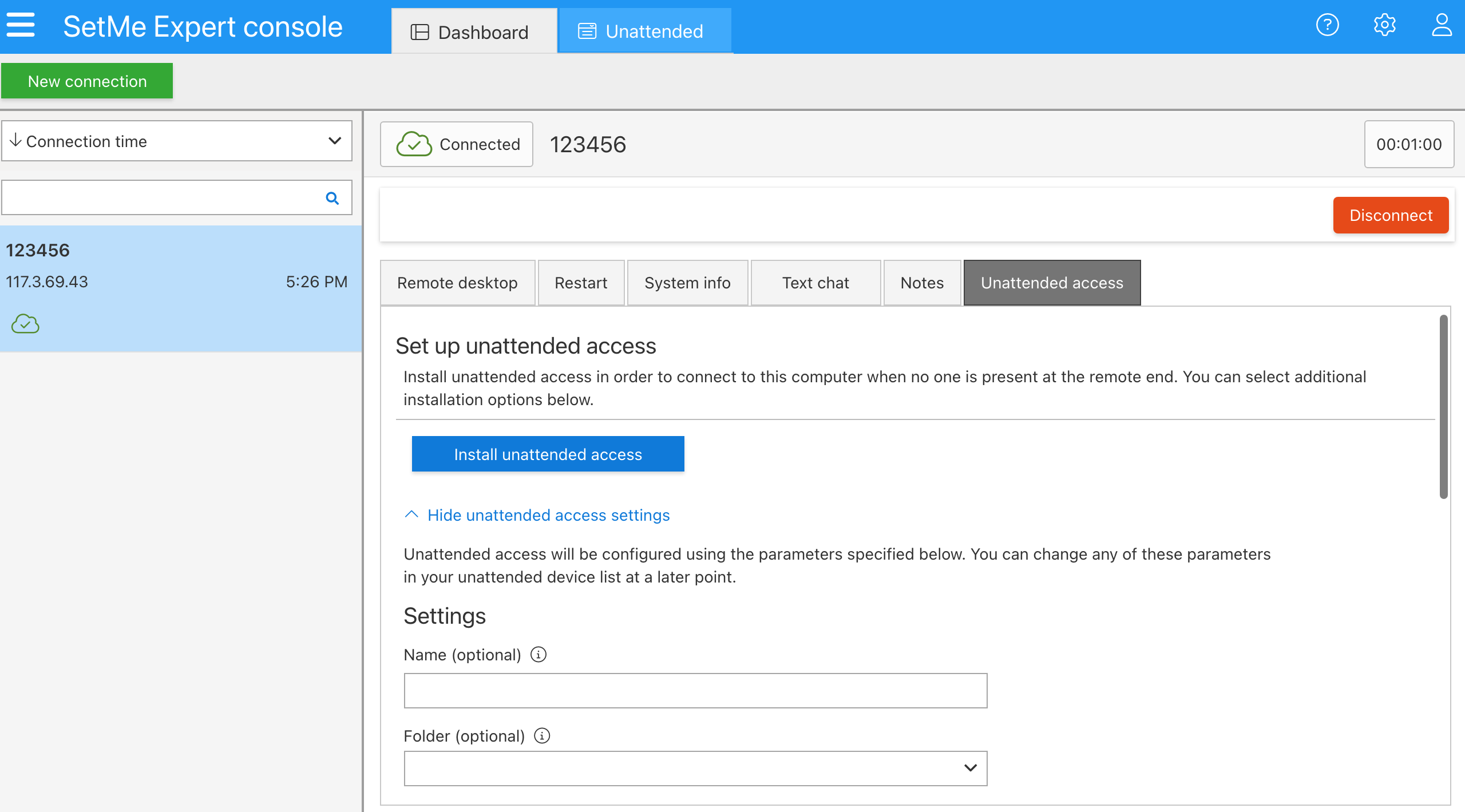
To set up unattended access during an ad-hoc support session, open the new Unattended access tab in your Expert console, configure additional settings if needed, then click Install. That’s as simple as it gets! Learn more about this feature in our Help Center.
We also did some digging and found that SetMe is one of the few remote support solutions to provide this functionality.
Enable blank screen when connected to a Mac
We’ve brought our screen blanking feature, which is already available for Windows clients, to macOS! Screen blanking is especially useful when working with sensitive data on remote devices located in public areas.
Now you can enjoy all of its benefits across both Mac and Windows operating systems by being able to temporarily black out the remote screen and thus protect the contents of your support session from unauthorized or undesirable viewing.
Group unattended devices by folder & more
We have introduced a number of handy new features and UI/UX improvements to the Unattended device list so that you can:
- Conveniently group unattended computers by folder, with more grouping options to be added in the future.
- Add an unattended machine to your list of favorites as well as view your most recent connections in a separate tab of the Unattended device list.
- See who’s currently signed in to the unattended computer and check if the remote user has signed out or locked their device.
- Check the remote computer’s uptime, i.e. how long it has been running since the last reboot.
Our team is working hard to make SetMe the #1 remote support solution on the market, and your listening to your feedback is an essential part of this process. If you want to suggest a feature or simply share a few words, get in touch with our support team.
