Let’s say you’re connected to a server machine as well as a remote user’s desktop, and you need to retrieve a file from the server and send it over to the remote user. Most remote support tools put certain restrictions on the number of concurrent sessions you can run using a single seat, which means you’d be forced to transfer this file onto your own desktop and then send it to the remote user.
FixMe.IT, however, allows you to connect to as many remote computers as needed simultaneously, and easily transfer files between them. For that, you’ll need to simply drag and drop files or folders from one remote desktop window to another when the remote control action is enabled. This a truly helpful feature that can be used in many different scenarios, and save you plenty of time and effort.
View the short video tutorial below to see it in action:
Here’s what our long-term users have to say about FixMe.IT’s file transfer capabilities:
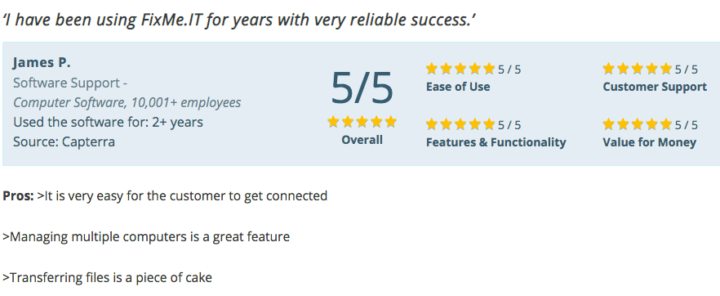
In the latest FixMe.IT 4.5.3 version update we have further improved the quality and speed of the file transfer feature to provide you with even better remote support experience.
Check out other FixMe.IT tips & tricks on our blog, and join us on Facebook, Twitter, or LinkedIn to get all the latest news and product updates as they happen.
