Based on recent customer feedback, FixMe.IT has proven to be one of the most stable and reliable remote desktop tools on the market providing IT pros with secure means of connecting to remote computers from anywhere in the world. However, like with any other software, you might stumble upon some unexpected errors when trying to run FixMe.IT on your machine. Now let’s take a look at what may cause these errors and what can be done to eliminate them.
The FixMe.IT application doesn’t cause any unknown or fatal errors – our dev team made sure of this so that you could enjoy the best performance and provide the highest level of service to your remote clients. Nevertheless, you might get an error notification while running the FixMe.IT app on your PC and there can be dozens of reasons of what’s causing it, from well-known antivirus programs to less obvious third-party tools that may prevent the FixMe.IT remote support application from running correctly.
We examined the feedback we’ve been getting from our customers and arrived at the following estimates:
- Nearly 10% of all unexpected errors occur in advanced environments with advanced Windows settings;
- Around 90% of all issues are caused by random third-party software in standard Windows environments.
For example, one of the most recent cases reported by a free trial user involved Stardock Fences – an automatic Windows shortcut organizer – which led to an unknown FixMe.IT setup error during the installation:
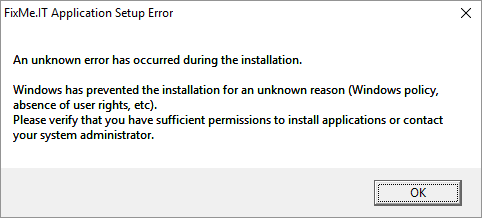
In order to identify what’s causing compatibility issues, we recommend to verify that the problem is attributed to a certain third-party tool by running FixMe.IT on another machine. By doing that, our users normally manage to determine the root of the problem, adjust the third-party application’s settings, and resolve the issue.
Still have questions? Don’t hesitate to contact us directly, or leave us a shout on Twitter. Your feedback will help our community address similar issues in the future! Follow Techinline on Facebook, LinkedIn and YouTube to get all the latest news and updates as they happen.
