Are you experiencing Internet connection failures while setting up unattended access on a remote client’s machine? Or just opening any website that uses SSL protocol? You’ve tried everything possible, but still cannot open the application or access certain websites? If so, check out our quick guide below to solve the issue.
You might get the following IE error message when attempting to open a certain website:
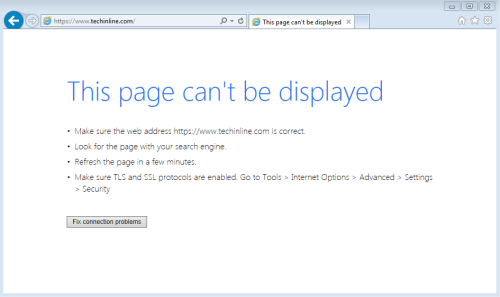
You’ll see this error when attempting to install the FixMe.IT Unattended Client application:
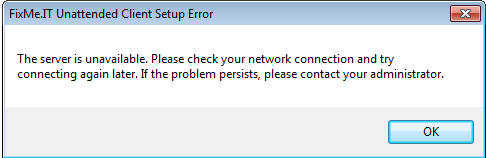
In most cases, both errors indicate that your IE version is outdated or the Internet Security settings have been manually changed. If your browser’s security certificates don’t match with the website’s, there’s an obvious contradiction that prevents IE from establishing a successful connection. As a result, you won’t be able to open any website or application that utilizes latest means of communication such as TLS or SSL.
In order to fix this, try one (or all) of the following workarounds:
- Reset the Internet Explorer settings (Internet Properties > Advanced > Reset Internet Explorer Settings).
- Make sure that you have all the latest Windows and Internet Explorer updates installed.
- Reinstall Internet Explorer.
To avoid such problems in the future, don’t forget to keep your Windows and IE browser up to date, and be sure to install the latest Windows updates on your clients’ machines.
If you still have questions or your issue appears to be unresolved upon attempting the suggested steps, don’t hesitate to contact our support team directly – we’ll find a solution that will work for you.
Find us on Facebook, Twitter, Google+, LinkedIn or YouTube to get the latest news, updates and useful tips.
